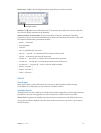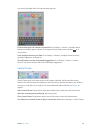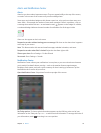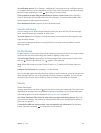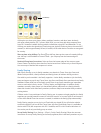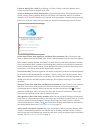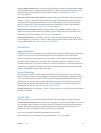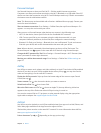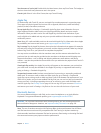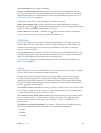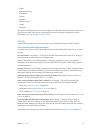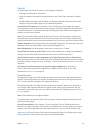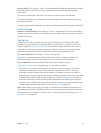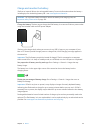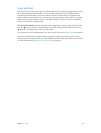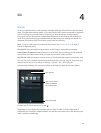Chapter 3 Basics 39
See the status of a print job. Double-click the Home button, then tap Print Center. The badge on
the icon shows how many documents are in the queue.
Cancel a job. Select it in the Print Center, then tap Cancel Printing.
Apple Pay
On iPad models with Touch ID, you can use Apple Pay to make payments in supporting apps.
These apps sell physical goods and services such as apparel, electronics, health and beauty
products, tickets, reservations, and more.
Set up Apple Pay. Go to Settings > Passbook & Apple Pay, then enter information for up to
eight supported credit or debit cards, your shipping and billing details, and your contact
information. When you add a card to use with Apple Pay, the card issuer determines if your
card is eligible to be added and may ask you to provide additional information to complete the
verication process.
Note: Many U.S. credit and debit cards can be used with Apple Pay. For information about Apple
Pay availability and current card issuers, go to support.apple.com/kb/HT6288.
Pay in an app. Tap the Apple Pay button, then review the information that appears (for example,
the card you’re using for the payment, your email, and the shipping method). Make any changes
before using Touch ID or your passcode to complete the payment.
You may receive a notication with the merchant name, and the amount authorized for the
purchase. Your zip code may be provided to the merchant to calculate tax and shipping costs.
Payment information—such as billing and shipping addresses, email address, and phone
number—may also be provided to the merchant once you authorize the payment with Touch ID
or a passcode.
View Apple Pay activity. Your Apple Pay activity will appear on the statement you receive from
your card issuer. You may also be able to view Apple Pay activity on supported credit cards by
going to Settings > Passbook & Apple Pay.
Suspend and remove cards. You have several options for removing or suspending credit and
debit cards. To remove a credit or debit card from Apple Pay, go to Settings > Passbook &
Apple Pay, tap an existing credit or debit card, then scroll to the bottom and tap Remove. If your
iPad is lost or stolen, and you have enabled Find My iPad, you can use it to help you locate and
secure your iPad—including suspending the use of, or removing, your credit and debit cards
used for Apple Pay. See Find My iPad on page 43. You can log in to your account at iCloud.com
and remove your cards in Settings > My Devices. You can also call the issuers of your cards.
Bluetooth devices
You can use Bluetooth devices with iPad, such as stereo headphones or an Apple Wireless
Keyboard. For supported Bluetooth proles, go to support.apple.com/kb/HT3647.
WARNING: For important information about avoiding hearing loss and avoiding distractions
that could lead to dangerous situations, see Important safety information on page 150.
Note: The use of certain accessories with iPad may aect wireless performance. Not all iPhone
and iPod touch accessories are fully compatible with iPad. Turning on airplane mode may
eliminate audio interference between iPad and an accessory. Reorienting or relocating iPad and
the connected accessory may improve wireless performance.