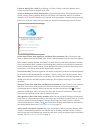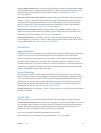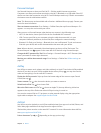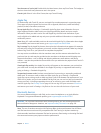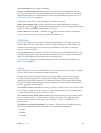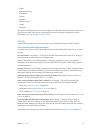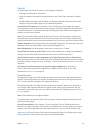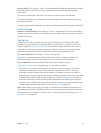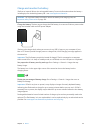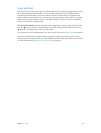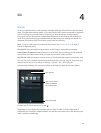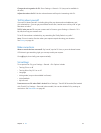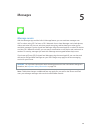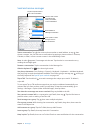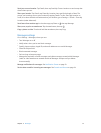Chapter 3 Basics 44
Charge and monitor the battery
iPad has an internal, lithium-ion rechargeable battery. For more information about the battery—
including tips for maximizing battery life—see www.apple.com/batteries.
WARNING: For important safety information about the battery and charging iPad, see
Important safety information on page 150.
Charge the battery. The best way to charge the iPad battery is to connect iPad to a power outlet
using the included cable and USB power adapter.
iPad may also charge slowly when you connect it to a USB 2.0 port on your computer. If your
Mac or PC doesn’t provide enough power to charge iPad, a “Not Charging” message appears in
the status bar.
Important: The iPad battery may drain instead of charge if iPad is connected to a computer
that’s turned o or is in sleep or standby mode, to a USB hub, or to the USB port on a keyboard.
See proportion of battery used by each app. Go to Settings > General > Usage, then tap
Battery Usage.
The battery icon in the upper-right corner of the status bar shows the battery level or
charging status.
Display the percentage of battery charge. Go to Settings > General > Usage, then turn on
Battery Percentage.
Important: If iPad is very low on power, it may display an image of a nearly depleted battery,
indicating that iPad needs to charge for up to twenty minutes before you can use it. If iPad is
extremely low on power, the display may be blank for up to two minutes before the low-battery
image appears.
Rechargeable batteries have a limited number of charge cycles and may eventually need to be
replaced. The iPad battery isn’t user replaceable; it can be replaced only by an authorized service
provider. See www.apple.com/batteries/replacement-and-recycling.