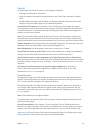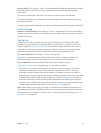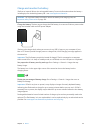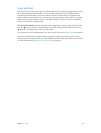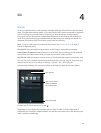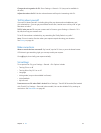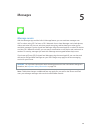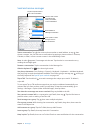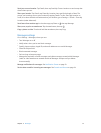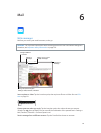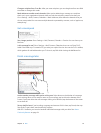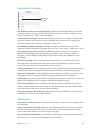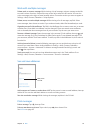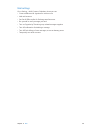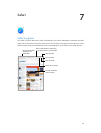Chapter 5 Messages 50
Block unwanted messages. On a contact card, tap Block this Caller. You can see someone’s
contact card while viewing a message by tapping Details, then tapping . You can also block
callers in Settings > Messages > Blocked. You won’t receive FaceTime calls or text messages from
blocked callers. For more information about blocking calls, see support.apple.com/kb/HT5845.
Manage conversations
Conversations are saved in the Messages list. A blue dot indicates unread messages. Tap a
conversation to view or continue it.
Forward a message or attachment. Touch and hold a message or attachment, tap More, select
additional items if desired, then tap .
Delete a message or attachment. Touch and hold a message or attachment, tap More, select
additional items if desired, then tap .
Delete a conversation. In the Messages list, swipe the conversation from right to left, then
tap Delete.
Search conversations. In the Messages list, tap the top of the screen to display the search eld,
then enter the text you’re looking for. You can also search conversations from the Home screen.
See Spotlight Search on page 31.
Share photos, videos, your location, and more
You can send photos, videos, locations, contact info, and voice memos. The size limit of
attachments is determined by your service provider—iPad compresses photo and video
attachments if necessary.
Quickly take and send a photo or video. Touch and hold . Then slide to or to take a
photo or video. Photos are sent immediately. Tap to preview your video. To send your Video
Message, tap .
To save space, Video Messages that you receive are deleted automatically two minutes after you
view them, unless you tap Keep. To keep them automatically, go to Settings > Messages > Expire
(under Video Messages), then tap Never.
Send photos and videos from your Photos library. Tap . Recent shots are right there; tap
Photo Library for older ones. Select the items you want to send.
View attachments. While viewing a conversation, tap Details. Attachments are shown in reverse
chronological order at the bottom of the screen. Tap an attachment to see it in full screen. In full-
screen mode, tap to view the attachments as a list.