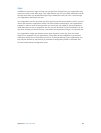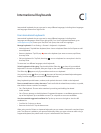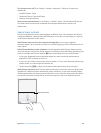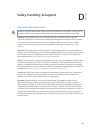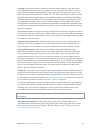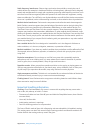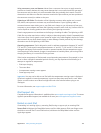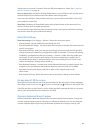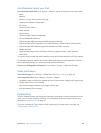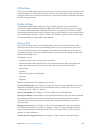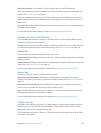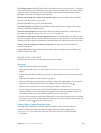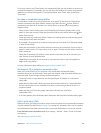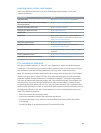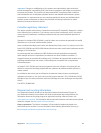Appendix D Safety, Handling, & Support 154
iPad may be low on power. Connect iPad to the USB power adapter to charge. See Charge and
monitor the battery on page 44.
Force an app to quit. Hold down the Sleep/Wake button on top of iPad for a few seconds until a
red slider appears, then hold down the Home button until the app closes.
If you can’t turn o iPad or if the problem continues, you may need to reset iPad. Do this only if
you’re unable to restart iPad.
Reset iPad. Hold down the Sleep/Wake button and the Home button at the same time for at
least ten seconds, until the Apple logo appears.
You can reset the word dictionary, network settings, home screen layout, and location warnings.
You can also erase all of your content and settings.
Reset iPad settings
Reset iPad settings. Go to Settings > General > Reset, then choose an option:
•
Reset All Settings: All your preferences and settings are reset.
•
Erase All Content and Settings: Your information and settings are removed. iPad cannot be used
until it’s set up again.
•
Reset Network Settings: When you reset network settings, previously used networks and VPN
settings that weren’t installed by a conguration prole are removed. (To remove VPN settings
installed by a conguration prole, go to Settings > General > Prole, select the prole, then
tap Remove. This also removes other settings or accounts provided by the prole.) Wi-Fi is
turned o and then back on, disconnecting you from any network you’re on. The Wi-Fi and
“Ask to Join Networks” settings remain turned on.
•
Reset Keyboard Dictionary: You add words to the keyboard dictionary by rejecting words iPad
suggests as you type. Resetting the keyboard dictionary erases all words you’ve added.
•
Reset Home Screen Layout: Returns the built-in apps to their original layout on the
Home screen.
•
Reset Location & Privacy: Resets the location services and privacy settings to their defaults.
An app doesn’t ll the screen
Most apps for iPhone and iPod touch can be used with iPad, but they might not take advantage
of the large screen. In this case, tap to zoom in on the app. Tap to return to the original size.
Check the App Store to see if there’s a version of the app that’s optimized for iPad, or a universal
version that’s optimized for iPhone, iPod touch, and iPad.
Onscreen keyboard doesn’t appear
If iPad is paired with a Bluetooth keyboard, the onscreen keyboard doesn’t appear. To make the
onscreen keyboard appear, press the Eject key on a Bluetooth keyboard. You can also make the
onscreen keyboard appear by moving the Bluetooth keyboard out of range or turning it o.