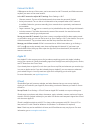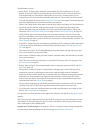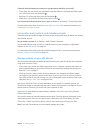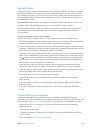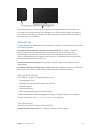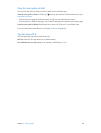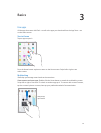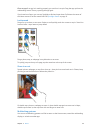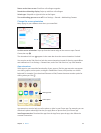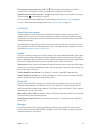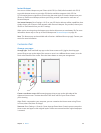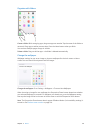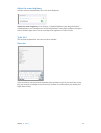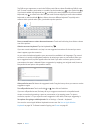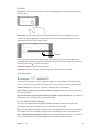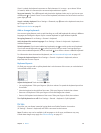Chapter 3 Basics 23
Return to the Home screen. Pinch four or ve ngers together.
Reveal the multitasking display. Swipe up with four or ve ngers.
Switch apps. Swipe left or right with four or ve ngers.
Turn multitasking gestures on or o. Go to Settings > General > Multitasking Gestures.
Change the screen orientation
Many apps give you a dierent view when you rotate iPad.
Lock the screen orientation. Swipe up from the bottom edge of the screen to open Control
Center, then tap .
The orientation lock icon appears in the status bar when the screen orientation is locked.
You can also set the Side Switch to lock the screen orientation instead of silencing sound eects
and notications. Go to Settings > General then, under “Use Side Switch to,” tap Lock Rotation.
App extensions
Some apps let you extend the functionality of your apps on iPad. An app extension may appear
as a sharing option, action option, a widget in Notication Center, a le provider, or a custom
keyboard. For example, if you download Pinterest to iPad, Pinterest becomes another option for
sharing when you click .
Sharing options
Sharing options
Action options
Action options
App extensions can also help you edit a photo or video in your Photos app. For example, you can
download a photo-related app that lets you apply lters to photos from your Photos app.
Install app extensions. Download the app from the App Store, open the app, then follow the
onscreen instructions.