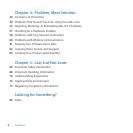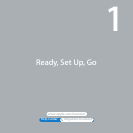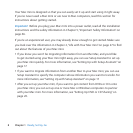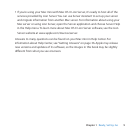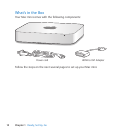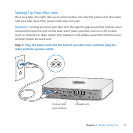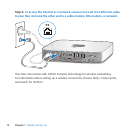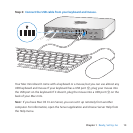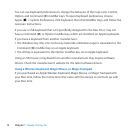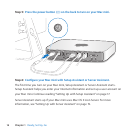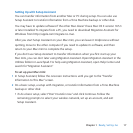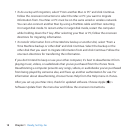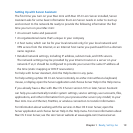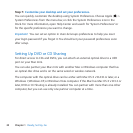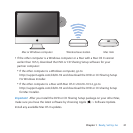14 Chapter 1 Ready, Set Up, Go
YoucanuseKeyboardpreferencestochangethebehavioroftheCapsLock,Control,
Option,andCommand(x)modierkeys.ToopenKeyboardpreferences,choose
Apple()>SystemPreferences,clickKeyboard,thenclickModierKeysandfollowthe
onscreeninstructions.
IfyouuseaUSBkeyboardthatisn’tspecicallydesignedfortheMacOS,itmaynot
haveaCommand(x)orOptionmodierkey,whicharestandardonApplekeyboards.
Ifyouhaveakeyboardfromanothermanufacturer:
 TheWindowskey(theicononthekeylookslikeaWindowslogo)isequivalenttothe
Command(x)modierkeyonanApplekeyboard.
 TheAltkeyisequivalenttotheOptionmodierkeyonanApplekeyboard.
UsingaUSBmouseorkeyboardfromanothermanufacturermayrequiresoftware
drivers.Checkthemanufacturer’swebsiteforthelatestsoftwaredrivers.
Using a Wireless Keyboard, Magic Mouse, or Magic Trackpad
IfyoupurchasedanAppleWirelessKeyboard,MagicMouse,orMagicTrackpadwith
yourMacmini,followtheinstructionsthatcamewiththedevicetosetthemupwith
yourMacmini.