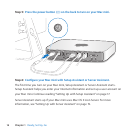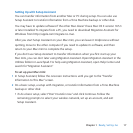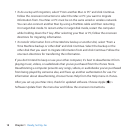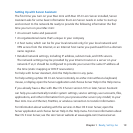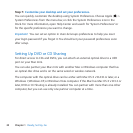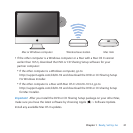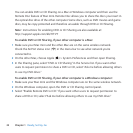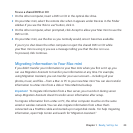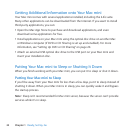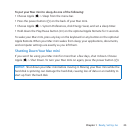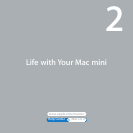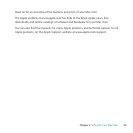23Chapter 1 Ready, Set Up, Go
To use a shared DVD or CD:
1 Ontheothercomputer,insertaDVDorCDintheopticaldiscdrive.
2 OnyourMacmini,selecttheremotediscwhenitappearsunderDevicesintheFinder
sidebar.Ifyouseethe“Asktouse”button,clickit.
3 Ontheothercomputer,whenprompted,clickAccepttoallowyourMacminitousethe
DVDorCD.
4 OnyourMacmini,usethediscasyounormallywould,onceitbecomesavailable.
IfyoutrytoshutdowntheothercomputerorejectthesharedDVDorCDwhile
yourMacminiisusingit,youseeamessagetellingyouthatthediscisinuse.
Toproceed,clickContinue.
Migrating Information to Your Mac mini
Ifyoudidn’ttransferyourinformationtoyourMacminiwhenyourstsetitup,you
canuseMigrationAssistanttotransferyourinformationatanytime.Forexample,
usingMigrationAssistant,youcantransferyouruseraccount—includingallyour
photos,music,andles—fromaMacorPCtoyournewMacmini.Youcanalsotransfer
informationtoaMacminifromadiskorTimeMachinebackup.
Important: TomigrateinformationfromaMacserver,youmustdoitduringserver
setup.MigrationAssistantdoesn’ttransferserverinformationaftersetup.
TomigrateinformationfromaMacorPC,theothercomputermustbeonthesame
wiredorwirelessnetwork.YoucanalsomigrateinformationfromaMacthat’s
connectedviaaFireWirecableandstartedupintargetdiskmode.Forhelpmigrating
information,openHelpCenterandsearchfor“MigrationAssistant.”