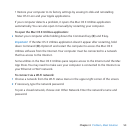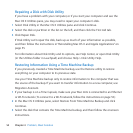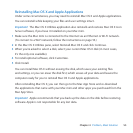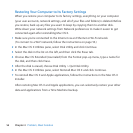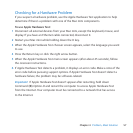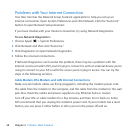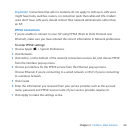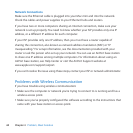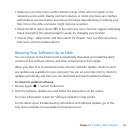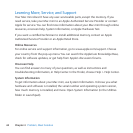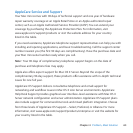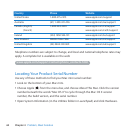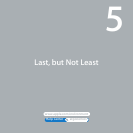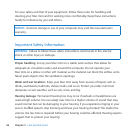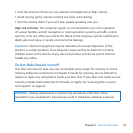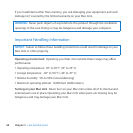61Chapter 4 Problem, Meet Solution
 MakesureyourMacminiiswithinantennarangeoftheothercomputerorthe
network’saccesspoint.Nearbyelectronicdevicesormetalstructurescaninterfere
withwirelesscommunicationandreducethisrange.Repositioningorrotatingyour
Macminiortheothercomputermightimprovereception.
 ChecktheWi-Fistatusmenu(Z)inthemenubar.Uptofourbarsappear,indicating
signalstrength.Ifthesignalstrengthisweak,trychangingyourlocation.
 ChooseHelp>HelpCenter,andthensearchfor“Airport.”Alsoseetheinstructions
thatcamewiththewirelessdevice.
Keeping Your Software Up to Date
YoucanconnecttotheInternetandautomaticallydownloadandinstallthelatest
versionsoffreesoftware,drivers,andotherenhancementsfromApple.
WhenyourMacminiisconnectedtotheInternet,SoftwareUpdatecheckstoseeif
anyupdatesareavailableforyourcomputer.YoucansetyourMacminitocheckfor
updatesperiodically,andthenyoucandownloadandinstallupdatedsoftware.
To check for updated software:
1 ChooseApple()>SystemPreferences.
2 ClicktheSoftwareUpdateiconandfollowtheinstructionsonthescreen.
Formoreinformation,searchfor“SoftwareUpdate”inHelpCenter.
Forthelatestservertroubleshootinginformationandsoftwareupdates,gotothe
LionServerwebsiteatwww.apple.com/macosx/server.