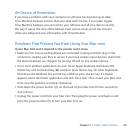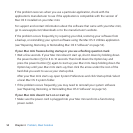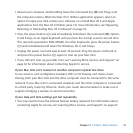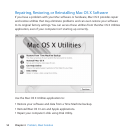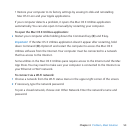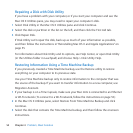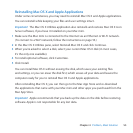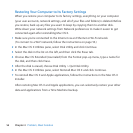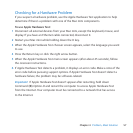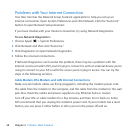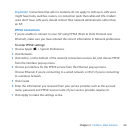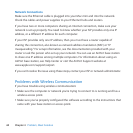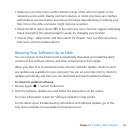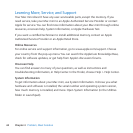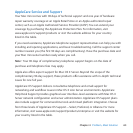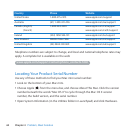57Chapter 4 Problem, Meet Solution
Checking for a Hardware Problem
Ifyoususpectahardwareproblem,usetheAppleHardwareTestapplicationtohelp
determineifthere’saproblemwithoneoftheMacminicomponents.
To use Apple Hardware Test:
1 DisconnectallexternaldevicesfromyourMacmini,exceptthekeyboard,mouse,and
display.IfyouhaveanEthernetcableconnected,disconnectit.
2 RestartyourMacminiwhileholdingdowntheDkey.
3 WhentheAppleHardwareTestchooserscreenappears,selectthelanguageyouwant
touse.
4 PresstheReturnkeyorclicktherightarrowbutton.
5 WhentheAppleHardwareTestmainscreenappears(afterabout45seconds),follow
theonscreeninstructions.
6 IfAppleHardwareTestdetectsaproblem,itdisplaysanerrorcode.Makeanoteofthe
errorcodebeforepursuingsupportoptions.IfAppleHardwareTestdoesn’tdetecta
hardwarefailure,theproblemmaybesoftware-related.
Important: IfAppleHardwareTestdoesn’tappearafterrestarting,holddown
Command(x)-Option-DandrestartthecomputertoaccessAppleHardwareTest
fromtheInternet.Yourcomputermustbeconnectedtoanetworkthathasaccess
totheInternet.