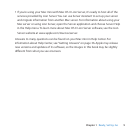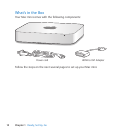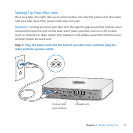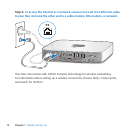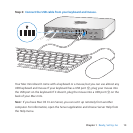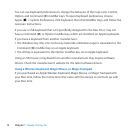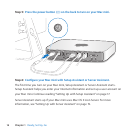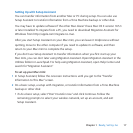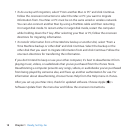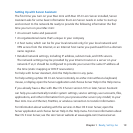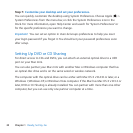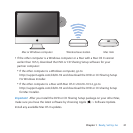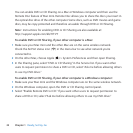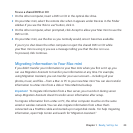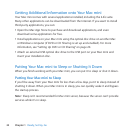17Chapter 1 Ready, Set Up, Go
Setting Up with Setup Assistant
YoucantransferinformationfromanotherMacorPCduringsetup.Youcanalsouse
SetupAssistanttotransferinformationfromaTimeMachinebackuporotherdisk.
YoumayhavetoupdatesoftwareiftheotherMacdoesn’thaveMacOSXversion10.5.3
orlaterinstalled.TomigratefromaPC,youneedtodownloadMigrationAssistantfor
Windowsfromhttp://apple.com/migrate-to-mac.
AfteryoustartSetupAssistantonyourMacmini,youcanleaveitmidprocesswithout
quitting,movetotheothercomputerifyouneedtoupdateitssoftware,andthen
returntoyourMacminitocompletethesetup.
Ifyoudon’tuseSetupAssistanttotransferinformationwhenyourststartupyour
Macmini,youcandoitlaterusingMigrationAssistant.OpenMigrationAssistantinthe
UtilitiesfolderinLaunchpad.ForhelpusingMigrationAssistant,openHelpCenterand
searchfor“MigrationAssistant.”
To set up your Mac mini:
1 InSetupAssistant,followtheonscreeninstructionsuntilyougettothe“Transfer
InformationtoThisMac”screen.
2 Doabasicsetup,asetupwithmigration,ortransferinformationfromaTimeMachine
backuporotherdisk:
 To do a basic setup,select“Don’ttransfernow”andclickContinue.Followthe
remainingpromptstoselectyourwirelessnetwork,setupanaccount,andexit
SetupAssistant.