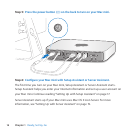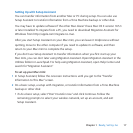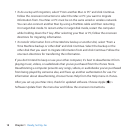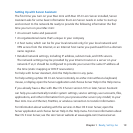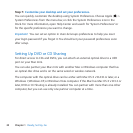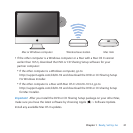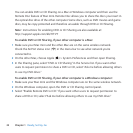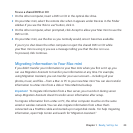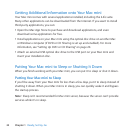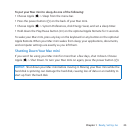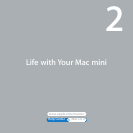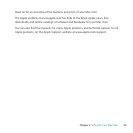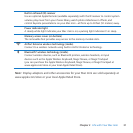24 Chapter 1 Ready, Set Up, Go
Getting Additional Information onto Your Mac mini
YourMacminicomeswithseveralapplicationsinstalled,includingtheiLifesuite.
ManyotherapplicationscanbedownloadedfromtheInternet.Ifyouwanttoinstall
third-partyapplications,youcan:
 OpentheMacAppStoretopurchaseanddownloadapplications,andeven
downloadsomeapplicationsforfree.
 InstallapplicationsonyourMacminiusingtheopticaldiscdriveonanotherMac
orWindowscomputer(ifDVDorCDSharingissetupandenabled).Formore
information,see“SettingUpDVDorCDSharing”onpage20.
 AttachanexternalUSBopticaldiscdrivetotheUSBportonyourMacminiand
insertyourinstallationdisc.
Putting Your Mac mini to Sleep or Shutting It Down
WhenyounishworkingwithyourMacmini,youcanputittosleeporshutitdown.
Putting Your Mac mini to Sleep
Ifyou’llbeawayfromyourMacminiforlessthanafewdays,putittosleepinsteadof
shuttingitdown.WhenyourMacminiisinsleep,youcanquicklywakeitandbypass
thestartupprocess.
Note: Sleepisn’trecommendedforMacminiserver,becausetheservercan’tprovide
serviceswhileit’sinsleep.