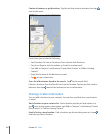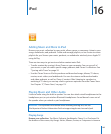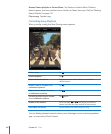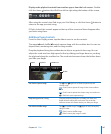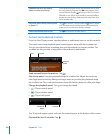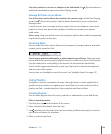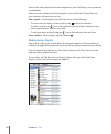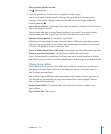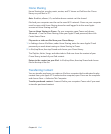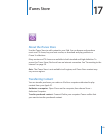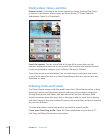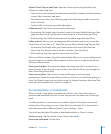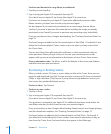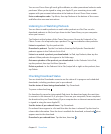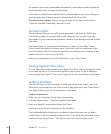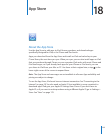Home Sharing
Home Sharing lets you play music, movies, and TV shows on iPad from the iTunes
library on your Mac or PC.
Note: Booklets, albums, LPs, and other bonus content can’t be shared.
iPad and your computer must be on the same Wi-Fi network. iTunes on your computer
must be open, with Home Sharing turned on and logged in to the same Apple
account as Home Sharing on iPad.
Turn on Home Sharing in iTunes: On your computer, open iTunes and choose
Advanced > Turn On Home Sharing. Enter your Apple ID and password, then click
Create Home Share.
Play music or video on iPad from your iTunes library:
1 In Settings, choose iPod then, under Home Sharing, enter the same Apple ID and
password you used when turning on Home Sharing in iTunes.
2 In iPod, tap More, then tap Shared and choose your iTunes library.
The Playlists, Artists, Songs, and other tabs in iPod now show the content of your
iTunes library, instead of your iPad content.
Return to the content on your iPad: In iPod, tap More, then tap Shared and choose
iPad at the top of the list.
Transferring Content
You can transfer purchases you make on iPad to a computer that’s authorized to play
content from your Apple ID. To authorize the computer, open iTunes on the computer
and choose Store > Authorize This Computer.
Transfer purchased content: Connect iPad to your computer. iTunes asks if you want
to transfer purchased content.
11 2
Chapter 16 iPod