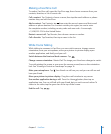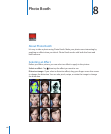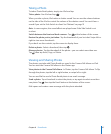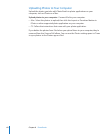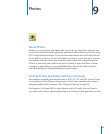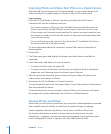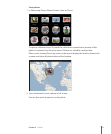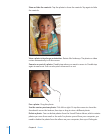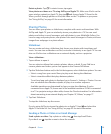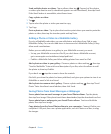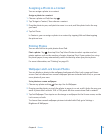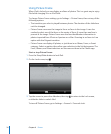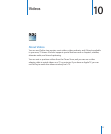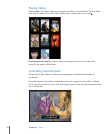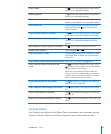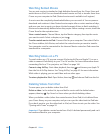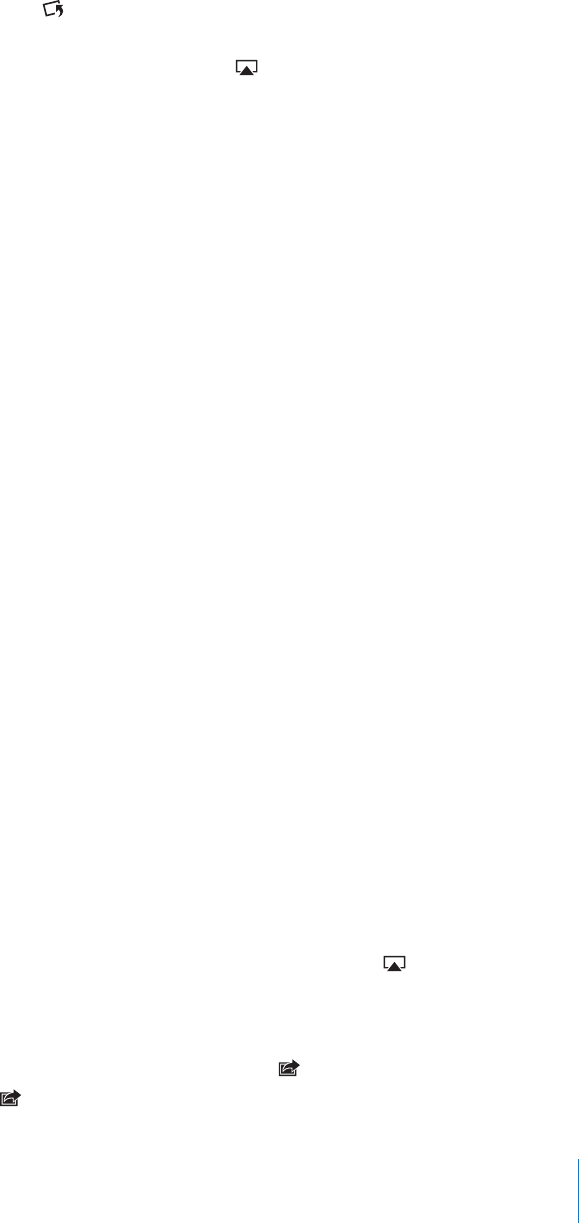
Rotate a photo: Tap . To rotate it more, tap again.
View photos or videos on a TV using AirPlay and Apple TV: Make sure iPad is on the
same wireless network as Apple TV, then tap and choose Apple TV from the list.
When you ick through photos on iPad, the video on the TV updates as you pause.
See “Using AirPlay” on page 45 for more information.
Sharing Photos
You can share your photos as slideshows, complete with music and transitions. With
AirPlay and Apple TV, you can wirelessly stream your photos to a TV. You can send
photos and videos in email messages, and add photos to your MobileMe Gallery. You
can also copy and paste photos, save photos from email messages to Photos, and save
images from webpages to a photo album.
Slideshows
You can create and view a slideshow that shows your photos with transitions and
music. You can view a slideshow on iPad, or stream it wirelessly to an Apple TV. You can
also use iPad to view a slideshow on an external display, such as a projector.
View a slideshow:
1 Tap an album to open it.
You can select an album that contains photos, videos, or both. If your iPad has a
camera, photos and videos you’ve shot appear in the Camera Roll album.
2 Tap the Slideshow button and, in the list that appears, select slideshow options. You can:
Select a song from your music library to play music during the slideshow. Â
Select a transition eect that plays between photos. Â
To set how long each photo is displayed, go to General > Settings > Photos. You can
also set whether the slideshow repeats, or plays in a random sequence.
Available transitions are determined by how you view the slideshow. If you’re
connected to an Apple TV, choose one of the available transitions. If iPad is connected
to a TV or projector using a video cable, choose the Dissolve transition. For information
about connecting to an external display, see Chapter 10, “ Videos,” on page 77.
3 Tap Start Slideshow.
To stop the slideshow, tap the screen.
If you’re using AirPlay to stream the photos to an Apple TV, tap
and select the
Apple TV from the list. See “Using AirPlay” on page 45 for more information.
Sending a Photo or Video in an Email Message
Send a photo or video: Tap a photo or video, tap , then tap Email Photo.
If you don’t see , tap the screen to show the controls.
73
Chapter 9 Photos