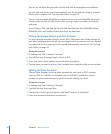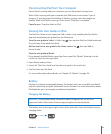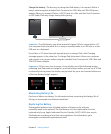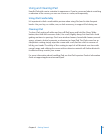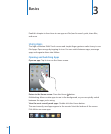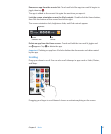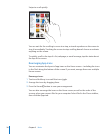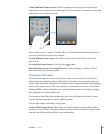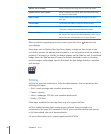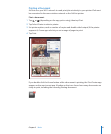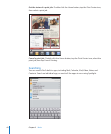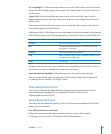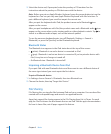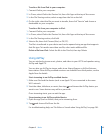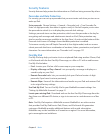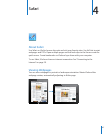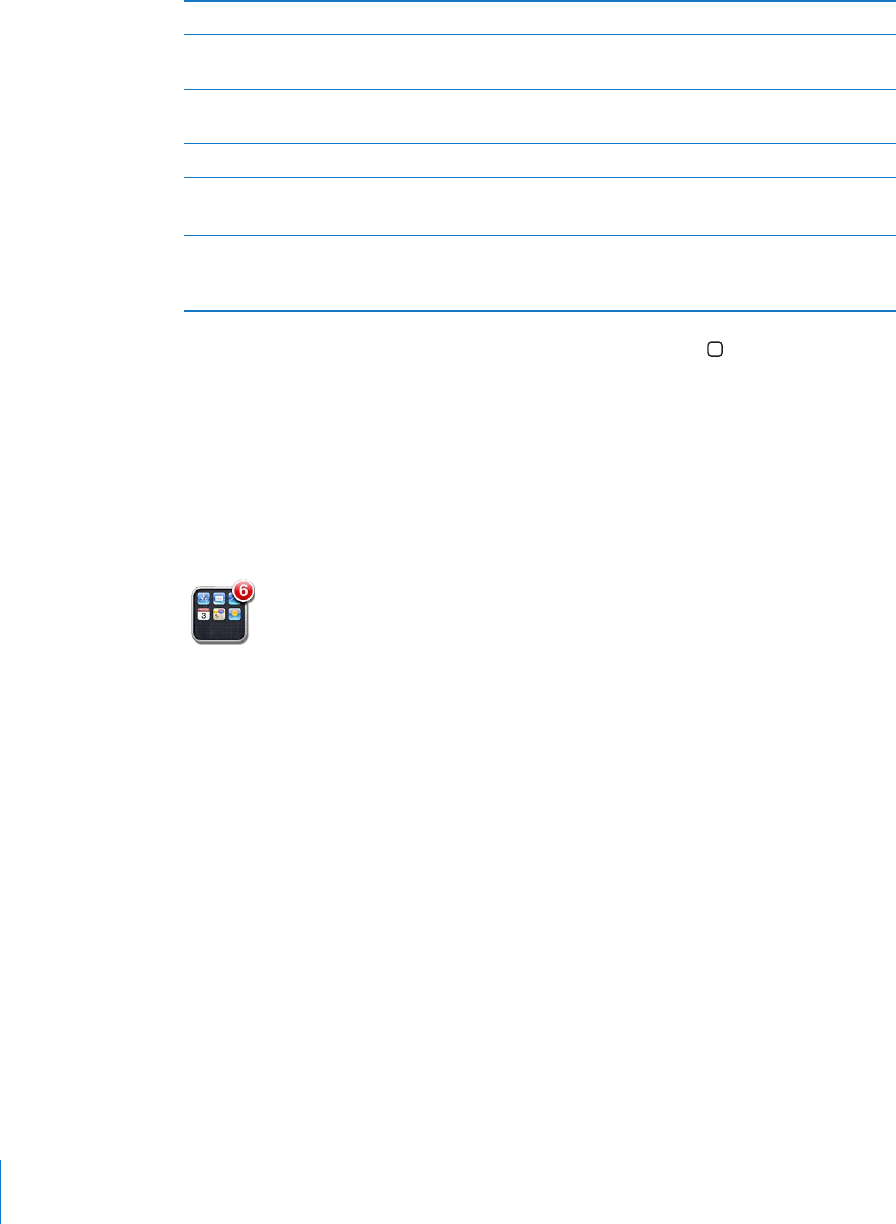
Add an icon to a folder While arranging icons, drag the icon onto the folder.
Remove an icon from a folder While arranging icons, tap to open the folder, then drag
the icon out of the folder.
Open a folder Tap the folder. You can then tap an app icon to open
that app.
Close a folder Tap outside the folder, or press the Home button.
Delete a folder Remove all icons from the folder.
The folder is deleted automatically when empty.
Rename a folder While arranging icons, tap to open the folder, then tap
the name at the top and use the keyboard to enter a new
name. Press the Home button to save your changes.
When you nish organizing your Home screen, press the Home button to save
your changes.
Many apps, such as Mail and the App Store, display a badge on their Home screen
icon with a number (to indicate incoming items) or an exclamation mark (to indicate a
problem). If the app is in a folder, the badge appears on the folder as well. A numbered
badge shows the total number of items you haven’t attended to, such as incoming
email messages and updated apps to download. An alert badge indicates a problem
with the app.
Printing
AirPrint lets you print wirelessly to AirPrint-enabled printers. You can print from the
following iPad apps:
Mail—email messages and viewable attachments Â
Photos—photos Â
Safari—webpages, PDF les, and viewable attachments Â
iBooks—PDF les Â
Other apps available from the App Store may also support AirPrint.
AirPrint-enabled printers don’t require printer software; they just need to be
connected to the same Wi-Fi network as iPad. If you’re not sure whether your printer
is AirPrint-enabled, refer to its documentation.
For more information, go to support.apple.com/kb/HT4356.
40
Chapter 3 Basics