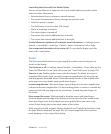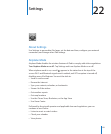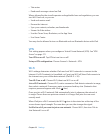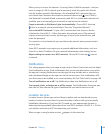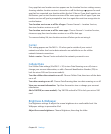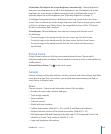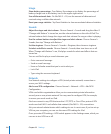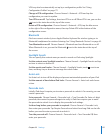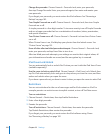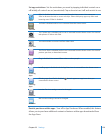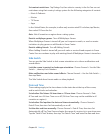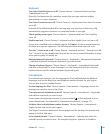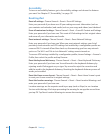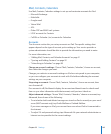Usage
Show battery percentage: Turn Battery Percentage on to display the percentage of
battery charge next to the battery icon in the upper-right corner.
See cellular network data: On iPad Wi-Fi + 3G, see the amount of data sent and
received using a cellular data network.
Reset your usage statistics: Tap Reset Statistics to clear accumulated data and statistics.
Sounds
Adjust the ringer and alert volume: Choose General > Sounds and drag the slider. If
“Change with Buttons” is turned on, use the volume buttons on the side of iPad. The
volume buttons don’t change the ringer and alert volume if a song or video is playing.
Use the volume buttons to adjust the ringer and alert volume: Choose General >
Sounds, then tap “Change with Buttons.”
Set the ringtone: Choose General > Sounds > Ringtone, then choose a ringtone.
Set alert and eects sounds: Choose General > Sounds, then turn items on or o.
When “Change with Buttons” is on, iPad plays sounds for alerts and eects that are
turned on.
You can set iPad to play a sound whenever you:
Get a new email message Â
Send an email message Â
Have an Calendar event that you’ve set to alert you Â
Lock iPad Â
Type using the onscreen keyboard Â
Network
Use Network settings to congure a VPN (virtual private network) connection or
access your Wi-Fi settings.
Add a new VPN conguration: Choose General > Network > VPN > Add VPN
Conguration.
VPNs used within organizations allow you to communicate private information
securely over a non-private network. You may need to congure VPN, for example,
to access your work email on iPad.
iPad can connect to any VPN that uses the L2TP, PPTP, or Cisco IPSec protocol. VPN
works over both Wi-Fi and cellular data network (iPad Wi-Fi + 3G) connections.
Ask your network administrator which settings to use. In most cases, if you’ve set up
VPN on your computer, you can use the same VPN settings for iPad.
Once you enter VPN settings, a VPN switch appears in the Settings menu, which you
can use to turn VPN on or o.
156
Chapter 22 Settings