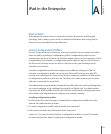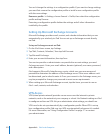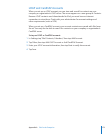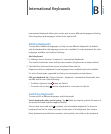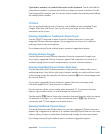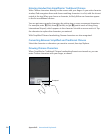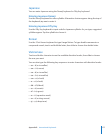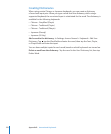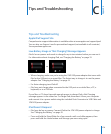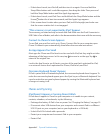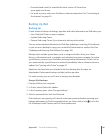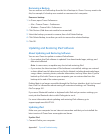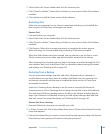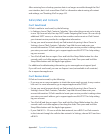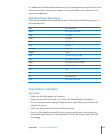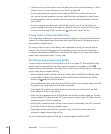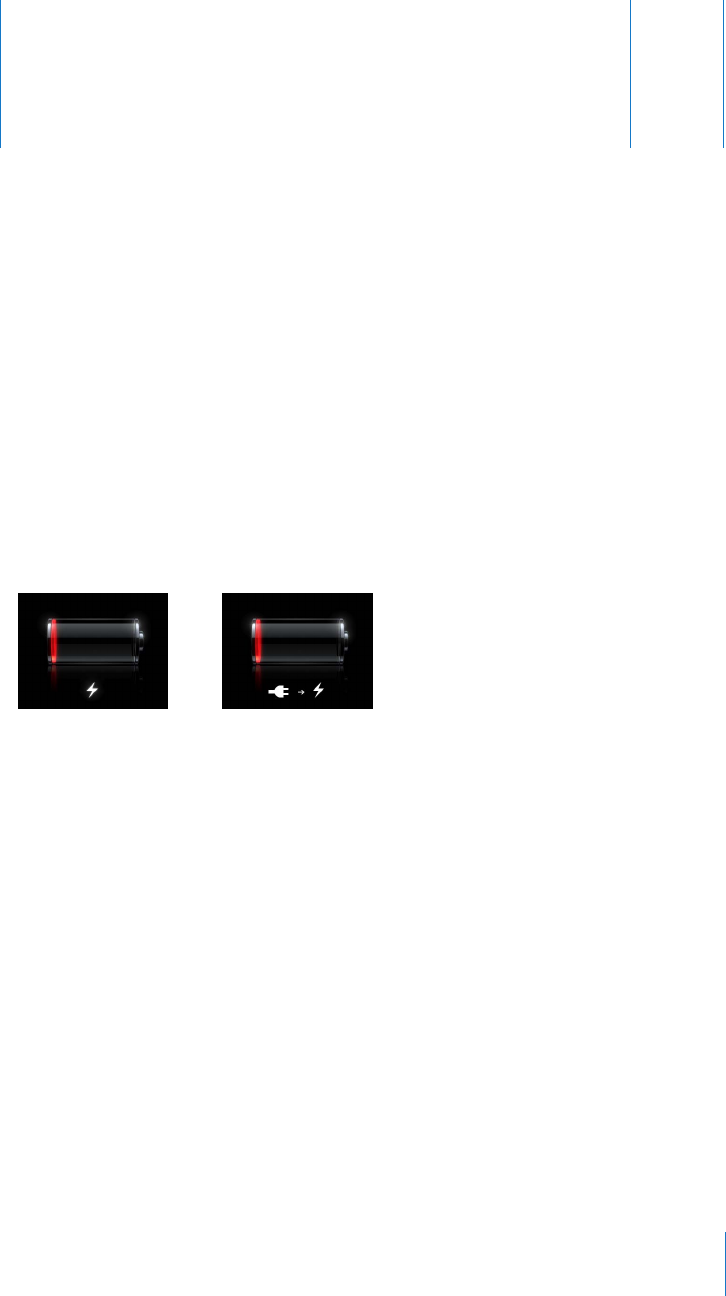
Tips and Troubleshooting
C
Appendix
Tips and Troubleshooting
Apple iPad Support Site
Comprehensive support information is available online at www.apple.com/support/ipad.
You can also use Express Lane for personalized support (not available in all countries).
See expresslane.apple.com.
Low-Battery Image or “Not Charging” Message Appears
iPad is low on power and needs to charge for up to ten minutes before you can use it.
For information about charging iPad, see “Charging the Battery” on page 33.
or
When charging, make sure you’re using the 10W USB power adapter that came with Â
iPad or the USB port on a recent Mac. The fastest way to charge is to use the power
adapter. See “Charging the Battery” on page 33.
For faster charging, turn iPad o. Â
iPad may not charge when connected to the USB port on an older Mac, a PC, a Â
keyboard, or to a USB hub.
If your Mac or PC doesn’t provide enough power to charge iPad, a Not Charging
message appears in the status bar. To charge iPad, disconnect it from your computer
and connect it to a power outlet using the included Dock Connector to USB Cable and
10W USB power adapter.
iPad Doesn’t Respond
iPad may be low on power. Connect iPad to the 10W USB power adapter to charge. Â
See “Charging the Battery” on page 33.
Press and hold the Sleep/Wake for a few seconds until a red slider appears, then Â
press and hold the Home button until the app you were using quits.
179