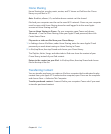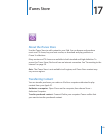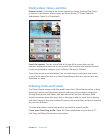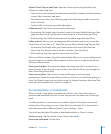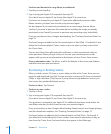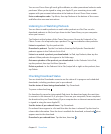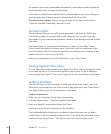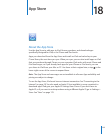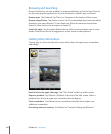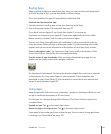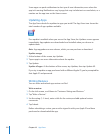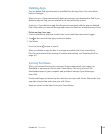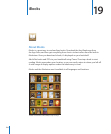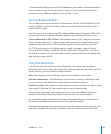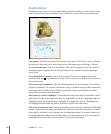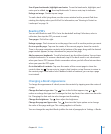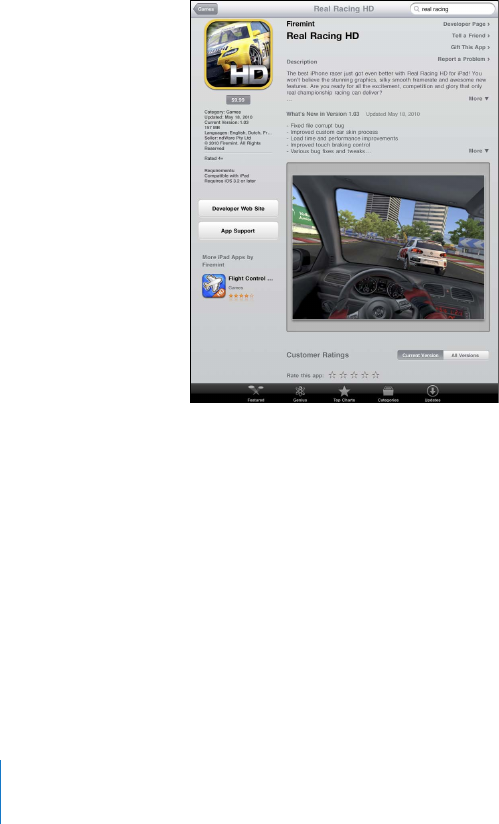
Browsing and Searching
Browse Featured to see new, notable, or recommended apps, or browse Top Charts to
see the most popular applications. If you’re looking for a specic app, use Search.
Browse apps: Tap Featured, Top Charts, or Categories at the bottom of the screen.
Browse using Genius: Tap Genius to see a list of recommended apps, based on what’s
already in your app collection. To turn Genius on, follow the onscreen instructions.
Genius is a free service, but it requires an Apple ID.
Search for apps: Tap the search eld at the top of the screen and enter one or more
words. Choose from the list of suggestions, or tap Search on the keyboard.
Getting More Information
Tap any app in a list to see the Info screen, which shows the app’s price, screenshots,
and ratings.
Email a link to the app’s Info page: Tap “Tell a Friend” at the top of the screen.
Report a problem: Tap “Report a Problem” at the top of the Info screen. Select a
problem from the list or type your comments, then tap Report.
View screenshots: Scroll down to the screenshots, then ick left or right to see
additional screenshots.
Get ratings and read reviews: Scroll down to “Customer Ratings and Reviews.”
12 0
Chapter 18 App Store