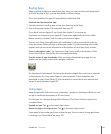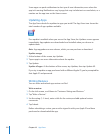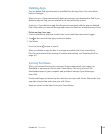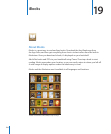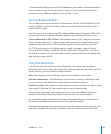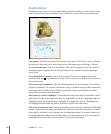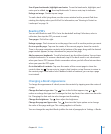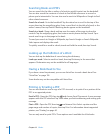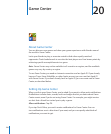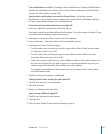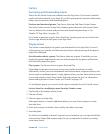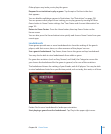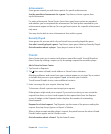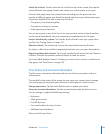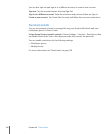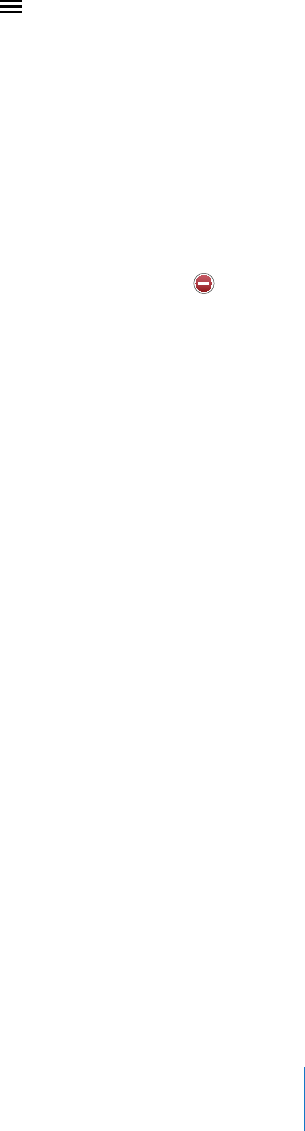
Organizing the Bookshelf
Use the bookshelf to browse your books and PDFs. You can also organize items
into collections.
Sort the bookshelf: Go to the bookshelf and tap , then select a sort method from
the choices at the bottom of the screen.
Rearrange items: Touch and hold a book or PDF, then drag it to a new location on
the bookshelf.
Delete an item from the bookshelf: Go to the bookshelf and tap Edit. Tap each book
or PDF that you want to delete so that a checkmark appears, then tap Delete. When
you nish deleting, tap Done. If you delete a book you purchased, you can download it
again from Purchases in iBookstore. If you’ve synced your device with your computer,
the book also remains in your iTunes Library.
Create, rename, or delete a collection: Tap Collections to display the collections list.
Tap New to add a new collection. To delete a collection tap Edit, then tap and tap
Delete. You can’t edit or remove the built-in Books and PDFs collections. To edit the
name of a collection, tap its name. When you nish, tap Done.
Move a book or PDF to a collection: Go to the bookshelf and tap Edit. Tap each book
or PDF that you want to move so that a checkmark appears, then tap Move and select
a collection. An item can be in only one collection at a time. When you add a book
or PDF to your bookshelf, it’s put in the Books or PDF collection. From there, you can
move it to a dierent collection. You might want to create collections for work and
school, for example, or for reference and leisure reading.
View a collection: Tap Collections, then tap an item in the list that appears.
12 9
Chapter 19 iBooks