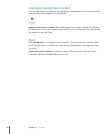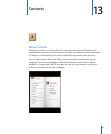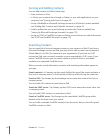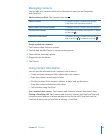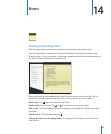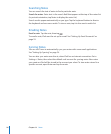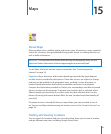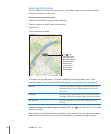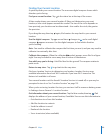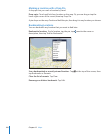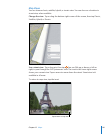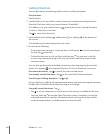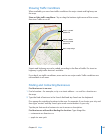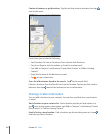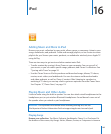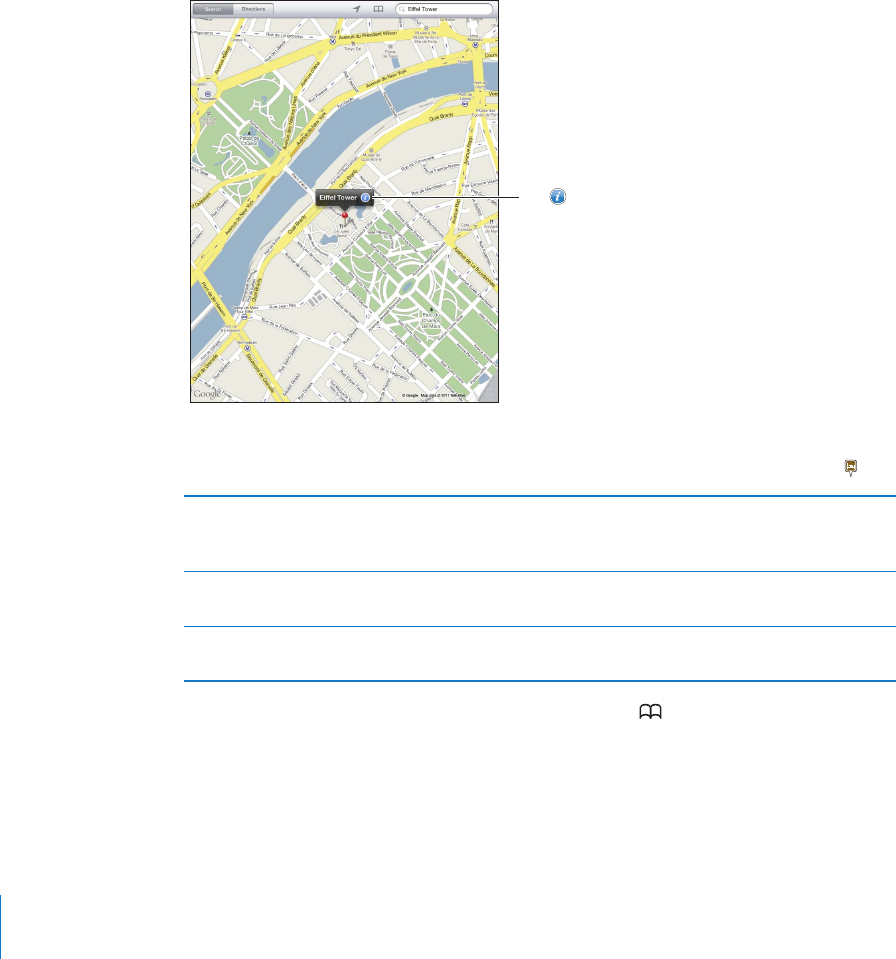
Searching for Locations
You can search for locations in many ways—by address, intersection, area, landmark,
bookmark, contact, or zip code.
Find a location and see a map:
1 Tap the search eld to bring up the keyboard.
2 Type an address or other search information.
3 Tap Search.
A pin marks the location.
Taptoget
informationabout
thelocation,get
directions,addthe
locationtoyour
bookmarksor
contactslist,or
emailalinkto
GoogleMaps.
A location can include places of interest added by Google My Maps users (“User-
created content”), and sponsored links that appear as special icons (for example, ).
Zoom in Pinch the map with two ngers. Or double-tap the part
you want to zoom in on. Double-tap again to zoom in
even closer.
Zoom out Pinch your ngers apart on the map. Or tap the map with
two ngers. Tap with two ngers again to zoom out further.
Pan or scroll Drag up, down, left, or right to view a dierent part of
the map.
See the location of an entry in your Contacts list: Tap at the top of the screen and
choose a contact.
The contact must include at least one address. If the contact has more than one address,
choose the one to locate. You can also tap an address in Contacts to nd a location.
98
Chapter 15 Maps