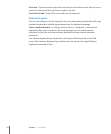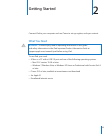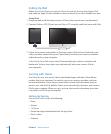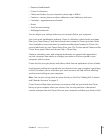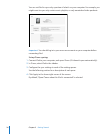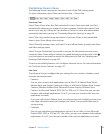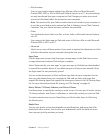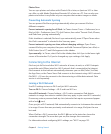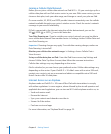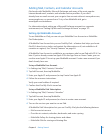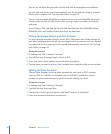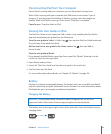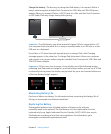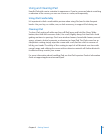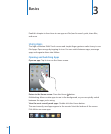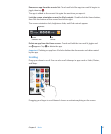Joining a Cellular Data Network
Before you can join a cellular data network on iPad Wi-Fi + 3G, you must sign up for a
cellular data plan with an iPad service carrier in your area. With some carriers, you can
choose a data plan, track your data usage, and change or cancel your plan on iPad.
On some models, 3G, EDGE, and GPRS provide Internet connectivity over the cellular
network available through your carrier’s wireless service. Check the carrier’s network
coverage in your area for availability.
If iPad is connected to the Internet using the cellular data network, you see the
3G ( ), EDGE ( ), or GPRS ( ) icon in the status bar.
Turn Data Roaming on: If you’re outside your carrier’s network, you may be able to
use a cellular data network from another carrier. In Settings, choose Cellular Data and
turn Data Roaming on.
Important: Roaming charges may apply. To avoid data roaming charges, make sure
Data Roaming is turned o.
Monitor your cellular data network usage: In Settings, choose Cellular Data >
View Account.
Set up a cellular data plan on iPad: From the iPad Home screen, tap Settings and
choose Cellular Data. Tap View Account, then follow the onscreen instructions.
Cellular data settings may vary depending on the carrier.
iPad is unlocked, so you can choose your preferred carrier. Cellular data settings vary,
depending on the carrier. If your iPad Wi-Fi + 3G didn’t come with a micro-SIM card,
contact your carrier to set up an account and obtain a compatible micro-SIM card.
Not all carriers oer 3G data plans.
Internet Access on an Airplane
Airplane mode on iPad Wi-Fi + 3G turns o the iPad radio transmitters to comply
with airline regulations. In some regions, where allowed by the aircraft operator and
applicable laws and regulations, you can turn on Wi-Fi while airplane mode is on, to:
Send and receive email Â
Browse the Internet Â
Sync your contacts and calendars over the air Â
Stream YouTube videos Â
Purchase music and apps Â
For more information, see “Airplane Mode” on page 151.
30
Chapter 2 Getting Started