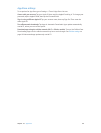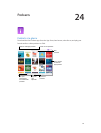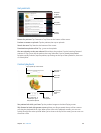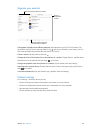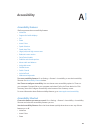Appendix A Accessibility 104
You can use dierent techniques to enter a particular VoiceOver gesture. For example, you can
perform a two-nger tap using two ngers from one hand, or one nger from each hand. You
can even use your thumbs. Many use a split-tap gesture: instead of selecting an item and double-
tapping, touch and hold an item with one nger, then tap the screen with another nger. Try
dierent techniques to discover which works best for you.
If a gesture doesn’t work, try a quicker movement, especially for a double-tap or swipe gesture.
To swipe, try brushing the screen quickly with your nger or ngers.
In VoiceOver settings, you can enter a special area where you can practice VoiceOver gestures
without aecting iPad or its settings.
Practice VoiceOver gestures. Go to Settings > General > Accessibility > VoiceOver, then tap
VoiceOver Practice. When you nish practicing, tap Done. If you don’t see the VoiceOver Practice
button, make sure VoiceOver is turned on.
Here’s a summary of key VoiceOver gestures:
Navigate and read
•
Tap: Select and speak the item.
•
Swipe right or left: Select the next or previous item.
•
Swipe up or down: Depends on the rotor setting. See Use the VoiceOver rotor on page 105.
•
Two-nger tap: Stop speaking the current item.
•
Two-nger swipe up: Read all from the top of the screen.
•
Two-nger swipe down: Read all from the current position.
•
Two-nger scrub: Move two ngers back and forth three times quickly (making a “z”) to dismiss
an alert or go back to the previous screen.
•
Three-nger swipe up or down: Scroll one page at a time.
•
Three-nger swipe right or left: Go to the next or previous page (such as the Home screen
or Stocks).
•
Three-nger tap: Speak additional information, such as position within a list or whether text
is selected.
•
Four-nger tap at top of screen: Select the rst item on the page.
•
Four-nger tap at bottom of screen: Select the last item on the page.
Activate
•
Double-tap: Activate the selected item.
•
Triple-tap: Double-tap an item.
•
Split-tap: As an alternative to selecting an item and double-tapping to activate it, touch and
hold an item with one nger, and then tap the screen with another.
•
Double-tap and hold (1 second) + standard gesture: Use a standard gesture. The double-tap and
hold gesture tells iPad to interpret the next gesture as standard. For example, you can double-
tap and hold, and then without lifting your nger, drag your nger to slide a switch.
•
Two-nger double-tap: Play or pause in Music, Videos, or Photos. Take a photo in Camera. Start
or pause recording in Camera. Start or stop the stopwatch.
•
Two-nger double-tap and hold: Relabel the selected item.
•
Two-nger triple-tap: Open the Item Chooser.
•
Three-nger double-tap: Mute or unmute VoiceOver.
•
Three-nger triple-tap: Turn the screen curtain on or o.