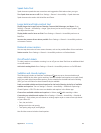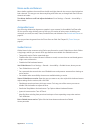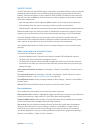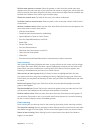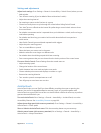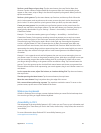Appendix A Accessibility 110
•
Go up or down one line: Up Arrow or Down Arrow
•
Go to the beginning or end of the line: Command–Left Arrow or Command–Down Arrow
•
Go to the beginning or end of the paragraph: Option–Up Arrow or Option–Down Arrow
•
Go to the previous or next paragraph: Option–Up Arrow or Option–Down Arrow
•
Go to the top or bottom of the text eld: Command–Up Arrow or Command–Down Arrow
•
Select text as you move: Shift + any of the insertion point movement commands above
•
Select all text: Command–A
•
Copy, cut, or paste the selected text: Command–C, Command–X, or Command–V
•
Undo or redo last change: Command–Z or Shift–Command–Z
Support for braille displays
You can use a Bluetooth braille display to read VoiceOver output, and you can use a braille
display with input keys and other controls to control iPad when VoiceOver is turned on. For a list
of supported braille displays, go to www.apple.com/accessibility/ios/braille-display.html.
Connect a braille display. Turn on the display, then go to Settings > General > Bluetooth and
turn on Bluetooth. Then go to Settings > General > Accessibility > VoiceOver > Braille and
choose the display.
Adjust Braille settings. Go to Settings > General > Accessibility > VoiceOver > Braille, where
you can:
•
Turn on contracted braille
•
Turn o automatic braille translation
•
Turn o eight-dot braille
•
Turn on the status cell and choose its location
•
Turn on Nemeth code for equations
•
Display the onscreen keyboard
•
Change the braille translation from Unied English
For information about common braille commands for VoiceOver navigation, and for information
specic to certain displays, go to support.apple.com/kb/HT4400.
Set the language for VoiceOver. Go to Settings > General > International > Language.
If you change the language for iPad, you may need to reset the language for VoiceOver and your
braille display.
You can set the leftmost or rightmost cell of your braille display to provide system status and
other information:
•
Announcement History contains an unread message
•
The current Announcement History message hasn’t been read
•
VoiceOver speech is muted
•
The iPad battery is low (less than 20% charge)
•
iPad is in landscape orientation
•
The screen display is turned o
•
The current line contains additional text to the left
•
The current line contains additional text to the right