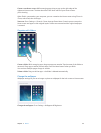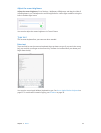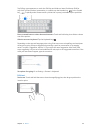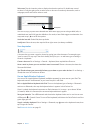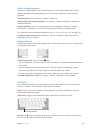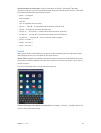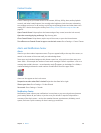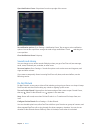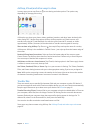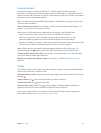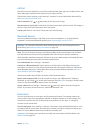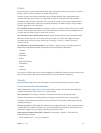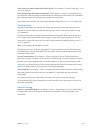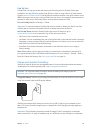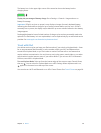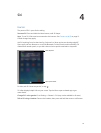Chapter 3 Basics 30
AirDrop, iCloud, and other ways to share
In many apps, you can tap Share or to see sharing and other options. The options vary
depending on the app you’re using.
AirDrop lets you share your photos, videos, websites, locations, and other items wirelessly with
other nearby iOS 7 devices that support AirDrop. AirDrop requires an iCloud account, and
transfers info using Wi-Fi and Bluetooth. You must be on the same Wi-Fi network, or within
approximately 30 feet (10 meters) of the other device. Transfers are encrypted for security.
Share an item using AirDrop. Tap Share or , then tap AirDrop and tap the name of a nearby
AirDrop user. AirDrop is also available in Control Center—just swipe up from the bottom edge of
the screen.
Receive AirDrop items from others. Swipe up from the bottom edge of the screen to open
Control Center. Tap AirDrop, then choose to receive items from Contacts only or from Everyone.
You can accept or decline each request as it arrives.
Add photo or video to a shared stream. Tap iCloud (a sharing option in the Photos app), choose
a stream (or create a new one), then tap Post.
Use Twitter, Facebook, Flickr, or Vimeo. Sign in to your account in Settings. The Twitter, Facebook,
Flickr, and Vimeo sharing buttons take you to the appropriate setting if you’re not yet signed in.
Note: While you’re composing a tweet, the number in the lower-right corner shows the number
of characters remaining. Attachments use some of a tweet’s 140 characters.
Transfer les
There are several ways to transfer les between iPad and your computer or other iOS device. If
you have an app that works with iCloud on multiple devices, you can use iCloud to automatically
keep the app’s documents up to date across your devices. See iCloud on page 15.
Transfer les using iTunes. Connect iPad to your computer using the included cable. In iTunes on
your computer, select iPad, then click Apps. Use the File Sharing section to transfer documents
between iPad and your computer. Apps that support le sharing appear in the Apps list. To
delete a le, select it in the Documents list, then press the Delete key.
You can also view les received as email attachments on iPad.
Some apps may share content using AirDrop. See AirDrop, iCloud, and other ways to share on
page 30.