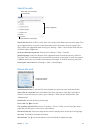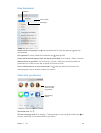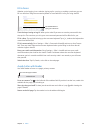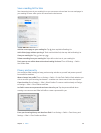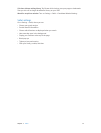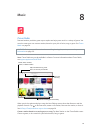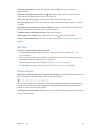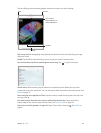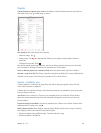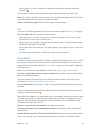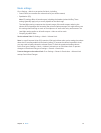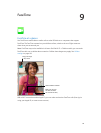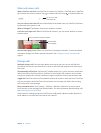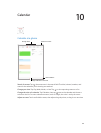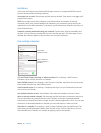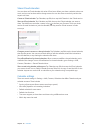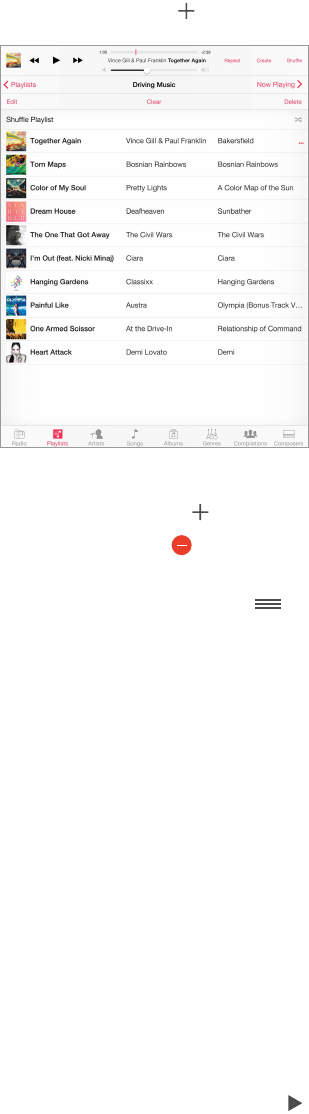
Chapter 8 Music 55
Playlists
Create playlists to organize your music. View Playlists, tap New Playlist near the top of the list,
then enter a title. Tap to add songs or videos.
Edit a playlist. Select the playlist, then tap Edit.
•
Add more songs: Tap .
•
Delete a song: Tap , then tap Remove. Deleting a song from a playlist doesn’t delete it
from iPad.
•
Change the song order: Drag .
New and changed playlists are copied to your iTunes library the next time you sync iPad with
your computer, or through iCloud if you’ve subscribed to iTunes Match.
Clear or delete a playlist you created on iPad. Select the playlist, then tap Clear or Delete.
Remove a song from iPad. Tap Songs, swipe the song, then tap Delete. The song is deleted from
iPad, but not from your iTunes library on your Mac or PC, or from iCloud.
Genius—made for you
A Genius playlist is a collection of songs from your library that go together. Genius is a free
service, but it requires an Apple ID.
A Genius Mix is a selection of songs of the same kind of music, recreated from your library each
time you listen to the mix.
Use Genius. Turn on Genius in iTunes on your computer, then sync iPad with iTunes. Genius
Mixes are synced automatically, unless you manually manage your music. You can also sync
Genius playlists.
Browse and play Genius Mixes. Tap Genius (tap More rst, if Genius isn’t visible). Swipe to view
additional mixes. To play a mix, tap .
Make a Genius playlist. View Playlists, then tap Genius Playlist and choose a song. Or from the
Now Playing screen, tap Create, then tap Genius Playlist.
•
Replace the playlist using a dierent song: Tap New and pick a song.
•
Refresh the playlist: Tap Refresh.