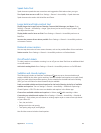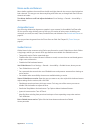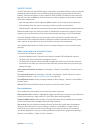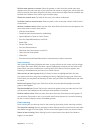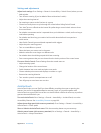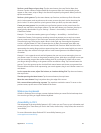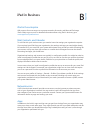Appendix A Accessibility 111
Set the leftmost or rightmost cell to display status information. Go to Settings > General >
Accessibility > VoiceOver > Braille > Status Cell, then tap Left or Right.
See an expanded description of the status cell. On your braille display, press the status cell’s
router button.
Siri
With Siri, you can do things such as opening apps just by asking, and VoiceOver can read Siri
responses to you. For information, see Use Siri on page 37.
Zoom
Many apps let you zoom in or out on specic items. For example, you can double-tap or pinch
to expand webpage columns in Safari. But, there’s also a Zoom feature that lets you magnify the
entire screen, no matter what you’re doing. And, you can use Zoom together with VoiceOver.
Turn Zoom on or o. Go to Settings > General > Accessibility > Zoom. Or use the Accessibility
Shortcut—see Accessibility Shortcut on page 100.
Zoom in or out. Double-tap the screen with three ngers.
Vary the magnication. With three ngers, tap and drag up or down. The tap-and-drag gesture is
similar to a double-tap, except you don’t lift your ngers on the second tap—instead, drag your
ngers on the screen. Once you start dragging, you can drag with a single nger. iPad returns to
the adjusted magnication when you zoom out and in again using the three-nger double-tap.
Pan around the screen. While zoomed in, drag the screen with three ngers. Once you start
dragging, you can continue with just one nger. Or, hold a single nger near the edge of the
screen to pan to that side. Move your nger closer to the edge to pan more quickly. When you
open a new screen, Zoom goes to the top-middle of the screen.
While using Zoom with an Apple Wireless Keyboard, the screen image follows the insertion point,
keeping it in the center of the display. See Use an Apple Wireless Keyboard on page 25.
Invert Colors
Sometimes, inverting the colors on the iPad screen may make it easier to read. When Invert
Colors is turned on, the screen looks like a photographic negative.
Invert the screen’s colors. Go to Settings > General > Accessibility > Invert Colors.
Speak Selection
Even with VoiceOver turned o, you can have iPad read aloud any text you select.
Turn on Speak Selection. Go to Settings > General > Accessibility > Speak Selection. There you
can also:
•
Adjust the speaking rate
•
Choose to have individual words highlighted as they’re read
Have text read to you. Select the text, then tap Speak.