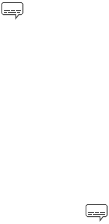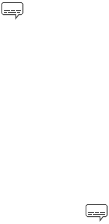
Appendix A Accessibility 112
Speak Auto-Text
Speak Auto-text speaks the text corrections and suggestions iPad makes when you type.
Turn Speak Auto-text on or o. Go to Settings > General > Accessibility > Speak Auto-text.
Speak Auto-text also works with VoiceOver and Zoom.
Large, bold, and high-contrast text
Display larger text in apps such as Calendar, Contacts, Mail, Messages, and Notes. Go to
Settings > General > Accessibility > Larger Type, where you can turn on Larger Dynamic Type
and adjust the font size.
Display bolder text for items on iPad. Go to Settings > General > Accessibility and turn on
Bold Text.
Increase the contrast of text where possible. Go to Settings > General > Accessibility and turn
on Increase Contrast.
Reduced screen motion
You can stop the motion of some screen elements, such as the parallax eect of icons and alerts.
Reduce motion. Go to Settings > General > Accessibility and turn on Reduce Motion.
On/o switch labels
To make it easier to see whether a setting is on or o, you can have iPad show an additional label
on on/o switches.
Add switch-setting labels. Go to Settings > General > Accessibility and turn on On/O Labels.
Subtitles and closed captions
The Videos app includes an Alternate Track button you can tap to choose subtitles and
captions oered by the video you’re watching. Standard subtitles and captions are usually listed,
but if you prefer special accessible captions, such as subtitles for the deaf and hard of hearing
(SDH), you can set iPad to list them instead if they’re available.
Prefer accessible subtitles and closed captions for the hard of hearing in the list of available
subtitles and captions. Turn on Settings > General > Accessibility > Subtitles & Captioning >
Closed Captions + SDH. This also turns on subtitles and captions in the Videos app.
Choose from available subtitles and captions. In Videos, tap while watching a video.
Customize your subtitles and captions. Go to Settings > General > Accessibility > Subtitles &
Captioning > Style, where you can choose an existing caption style or create a new style based
on your choice of:
•
Font, size, and color
•
Background color and opacity
•
Text opacity, edge style, and highlight
Not all video content includes closed captions.