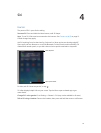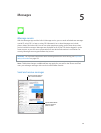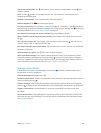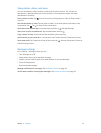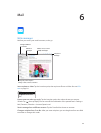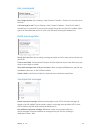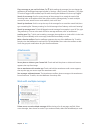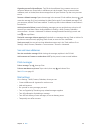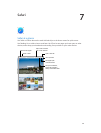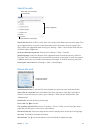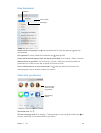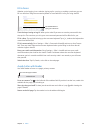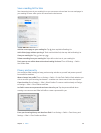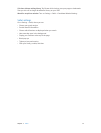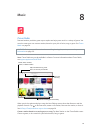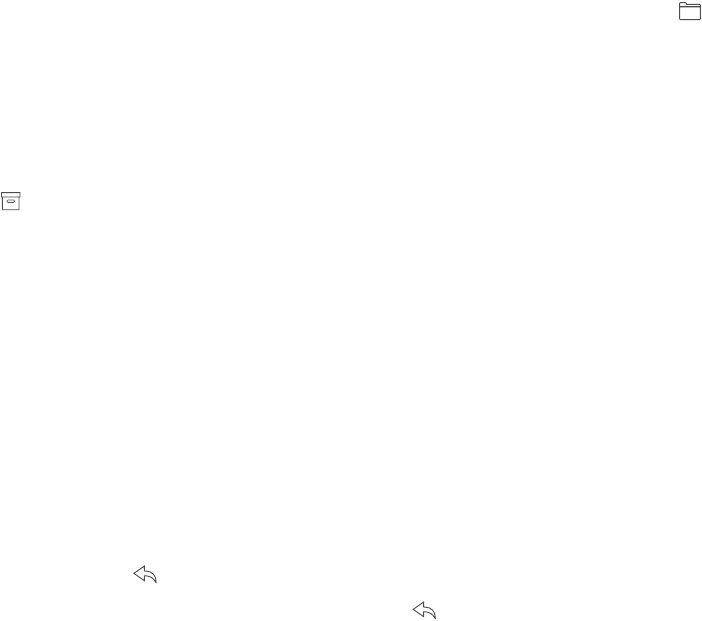
Chapter 6 Mail 45
Organize your mail with mailboxes. Tap Edit in the mailboxes list to create a new one, or
rename or delete one. (Some built-in mailboxes can’t be changed.) There are several smart
mailboxes, such as Unread, that show messages from all your accounts. Tap the ones you want
to use.
Recover a deleted message. Open the message in the account’s Trash mailbox, then tap and
move the message. Or, if you just deleted it, shake iPad to undo. To see deleted messages in all
your accounts, add the Trash smart mailbox. To add it, tap Edit in the mailboxes list and select it
from the list.
Archive instead of delete. Instead of deleting messages, you can archive them so they’re still
around if you need them. Select Archive Mailbox in Settings > Mail, Contacts, Calendars >
account name > Account > Advanced. To delete a message instead of archiving it, touch and
hold , then tap Delete.
Deal with a message without opening it. Swipe left on a message, then tap Trash or Archive. Or
tap More to move, forward, reply, ag, mark as read, or move it to the Junk folder.
Stash your trash. You can set how long deleted messages stay in the Trash mailbox. Go to
Settings > Mail, Contacts, Calendars > account name > Account > Advanced.
See and save addresses
See who received a message. While viewing the message, tap More in the To eld.
Add someone to Contacts or make them a VIP. Tap the person’s name or email address.
Print messages
Print a message. Tap , then tap Print.
Print an attachment or picture. Tap to view it, then tap and choose Print.
See AirPrint on page 32.
Mail settings
Go to Settings > Mail, Contacts, Calendars, where you can:
•
Create a dierent mail signature for each account
•
Add mail accounts
•
Bcc yourself on every message you send
•
Turn on Organize by Thread to group related messages together
•
Turn o conrmation for deleting a message
•
Turn o Push delivery of new messages, to save on battery power
•
Temporarily turn o an account