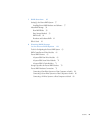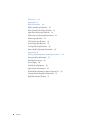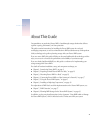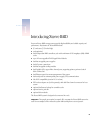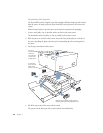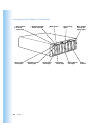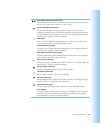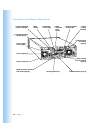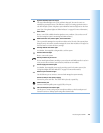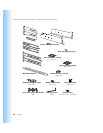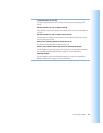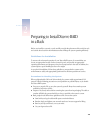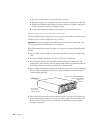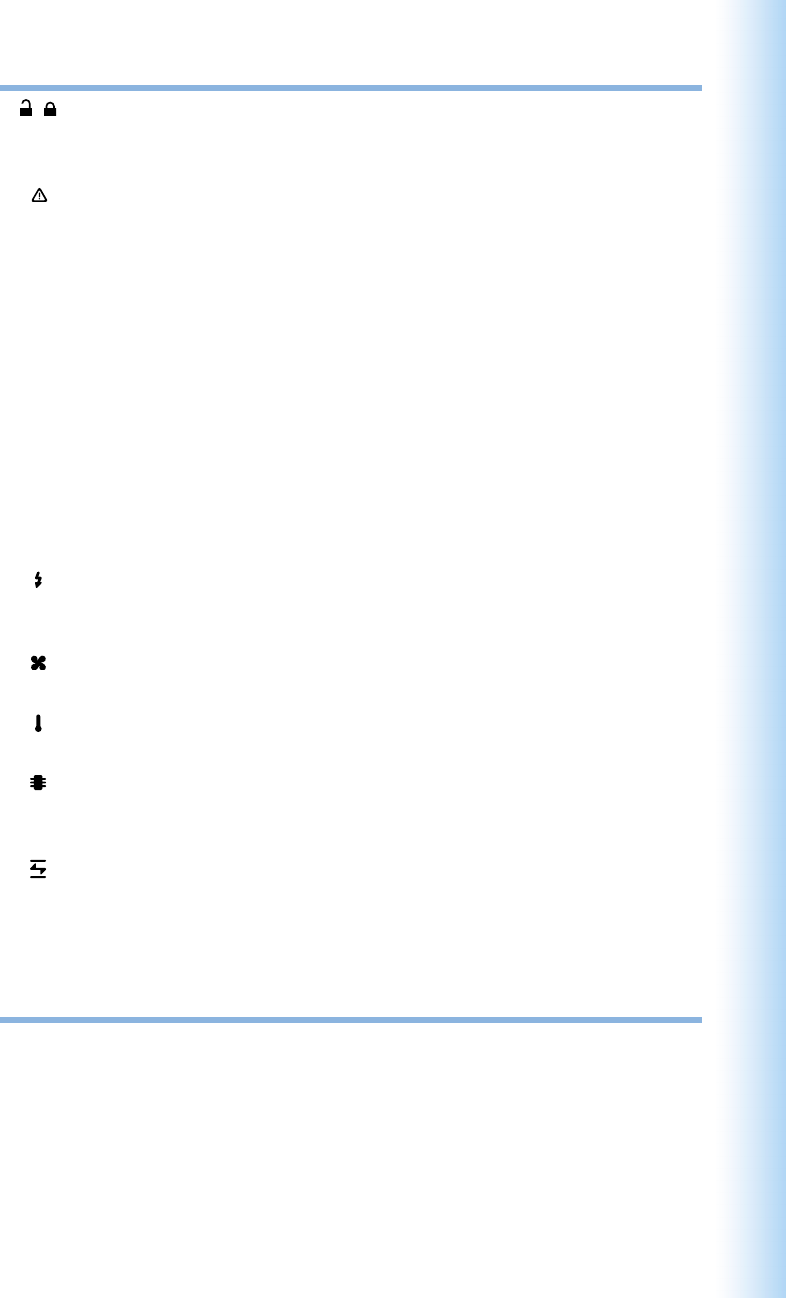
Introducing Xserve RAID
13
Drive module lock and lock status light
The lock secures the drive modules in the system. It can be locked and unlocked with the
enclosure key supplied with the system (or a 3 mm. hex key).
System identifier button and light
The system identifier light turns on if a problem is detected. You can also turn it on
manually by pressing the button. This indicator is useful for locating a particular unit in a
rack with multiple systems. A duplicate is on the back panel. (See “Using Status Lights and
Other Indicators” on page 46 for more information.)
—
Mute button
Press to turn off the audible alarm that signals an error condition. (You can also turn off
the alarm using the system’s monitoring and admin software.)
Fibre channel activity lights
Two vertical rows of 23 lights indicate fibre channel activity. (See “Using Status Lights and
Other Indicators” on page 46 for more information.)
Drive module activity and status lights
Each drive module has two lights showing disk activity and drive status. See “Using Status
Lights and Other Indicators” on page 46 for details.
Power supply status light
Indicates power supply operation: green is OK, red is failure. (See “Using Status Lights and
Other Indicators” on page 46 for more information.)
Cooling system status light
Indicates cooling module operation: green is OK, red is failure.
Temperature status light
Indicates temperature status: green is OK, red is failure.
Controller status light
Indicates RAID controller operation: green is OK, red is failure. (See “Using Status Lights
and Other Indicators” on page 46 for more information.)
Fibre channel link lights
Two lights indicate that a fibre channel connection is active for each RAID controller.
Drive modules
You can install up to 14 drive modules, in two groups of 7 modules each. You can remove
and install these modules while the system is running. (See “Installing or Replacing an
Apple Drive Module” on page 49 for more information.)