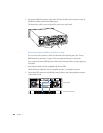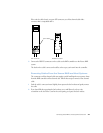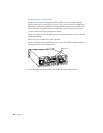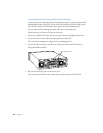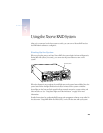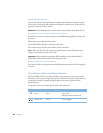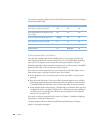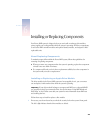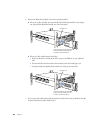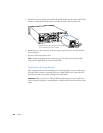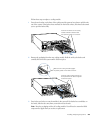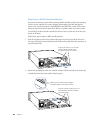48 Chapter 5
The system’s two power supplies each have three LEDs that indicate status. These indicators
are listed in the table below.
If the System Has a Problem
If you discover a problem with the Xserve RAID system, you can assess the situation and
often solve the problem from a remote computer. You can use the RAID Admin application
from a Mac OS X computer to see the status of several system attributes. For more
information about this software and other monitoring tools, see the document “Using RAID
Admin and Disk Utility” on the CD that came with your system.
If you have access to the system itself, you can use the buttons and indicator lights on the
front and back panels to change the system’s status. These include
m Power (back panel): Press to turn the system on. Press and hold for 5 seconds to turn
power off.
m Mute (front and back panel): Press to turn off the alarm that signals an error condition.
Check the management software for information about the problem; see the document
“Using RAID Admin and Disk Utility” on the CD that came with your system for details.
m System identifier (front and back panel): This light helps you determine which system in
a multiple-unit rack has a problem. The light turns on when the system has a problem; it
can also be turned on manually. Press the button next to this light to turn the light off
when it’s on or on when it’s off.
If you need to exchange components in the system, see Chapter 6, “Installing or Replacing
Components,” on page 49 for instructions.
The Apple Support website has the latest troubleshooting information and software
updates: www.apple.com/support.
Power Supply Condition Green LED Yellow LED Red LED
No AC power to either power supply Off Off Off
Power supply failure or no AC power to this
power supply
Off Off On
AC power present and standby outputs on Blinking Off Off
Power supply DC outputs on and OK On Off Off
Current limit On Off Blinking
Predictive failure On Blinking/on Off