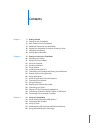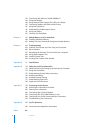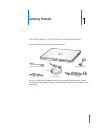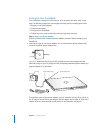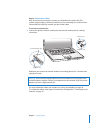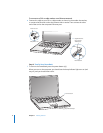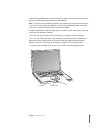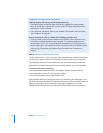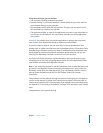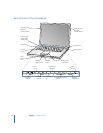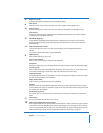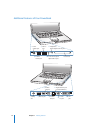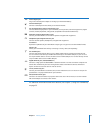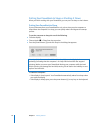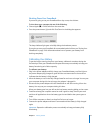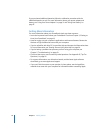Chapter 1 Getting Started 11
Using Setup Assistant, you can transfer:
 User accounts, including preferences and email
 Network settings, so your new PowerBook is automatically set up to work with the
same network settings as your other Mac
 Files and folders on the hard disk and partitions. This gives you easy access to the
files and folders you used on your old Mac.
 The Applications folder, so most of the applications you used on your other Mac are
now on your new PowerBook. (You may need to reinstall some of the applications
you transfer.)
Important: Use caution when you transfer applications so that you don’t overwrite
later versions of the applications already installed on your PowerBook.
If you don’t intend to keep or use your other Mac, it’s best to deauthorize it from
playing music or spoken word files that you’ve purchased from the iTunes Music Store.
Deauthorizing a computer prevents any songs or audiobooks you’ve purchased from
being played by someone else and frees up another authorization for use (you can
have only five authorized computers at a time for an iTunes account).
If you don’t use Setup Assistant to transfer information when you first start up your
computer, you can do it later using Migration Assistant. Go to the Applications folder,
open Utilities, and double-click Migration Assistant.
Note: If you used Setup Assistant to transfer information from an older Macintosh and
you want to use Migration Assistant to transfer information from it again, make sure
FileVault is turned off on the older Macintosh. To turn off FileVault, open the Security
pane of System Preferences and click Turn Off FileVault. Follow the onscreen
instructions.
Setup Assistant can also take you through the process of setting up your computer to
connect to the Internet. For home users, Internet access requires an account with an
Internet service provider (ISP). Fees may apply. If you already have an Internet account,
see Appendix C, “Connecting to the Internet,” on page 79 for information you’ll need to
enter.
Congratulations, you’re up and running!