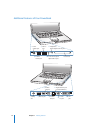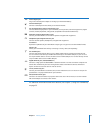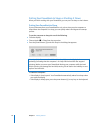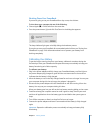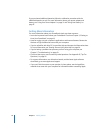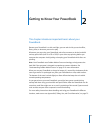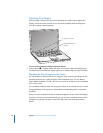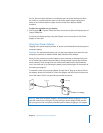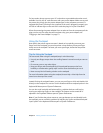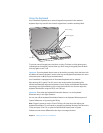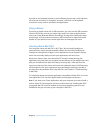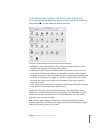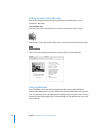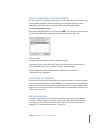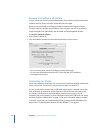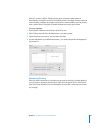22 Chapter 2 Getting to Know Your PowerBook
For best results, always connect your AC cord and use a grounded outlet when one is
available. Use only the AC cord that came with your power adapter. Make sure to push
the power plug snugly into the power adapter port on the computer to ensure it is
engaged and power is flowing to the computer. If the cord is plugged in properly, you
will see an indicator light on the end of the cord that plugs in to your PowerBook.
When disconnecting the power adapter from an outlet or from the computer, pull the
plug, not the cord. For safety instructions about using your power adapter, see
“Plugging In the Power Adapter” on page 73.
Using the Trackpad
How quickly the pointer moves onscreen is based on how quickly you move your
finger across the trackpad. To move the pointer a short distance, move your finger
slowly across the trackpad. The faster you move your finger, the farther the pointer
moves onscreen.
Instead of using the trackpad button, you can use your finger to click and double-click
directly on the trackpad. You can turn on this feature and other trackpad options in the
Keyboard & Mouse pane of System Preferences.
You can also scroll vertically and horizontally in a window that has scroll bars by
moving two adjoining fingers on the trackpad. This feature can be turned off or
adjusted in the Keyboard & Mouse pane of System Preferences.
Note: If you find that the pointer moves as you type because you accidentally brush
the trackpad, you can avoid this problem by selecting the “Ignore accidental trackpad
input” option in the Keyboard & Mouse pane of System Preferences.
Tips for Using the Trackpad
For best results when using the trackpad, keep in mind these tips:
 Use only one finger, except when the scrolling feature is turned on and you want to
scroll.
 Do not use a pen or any other object.
 Keep your finger and the trackpad dry. If the trackpad becomes moist from
humidity or condensation, gently wipe it with a clean cloth before you use it.
 Never use any kind of cleaning solution on the trackpad.
For more information about using the trackpad, choose Help > Mac Help from the
menu bar at the top of the screen.