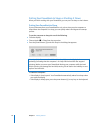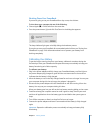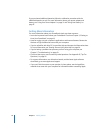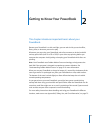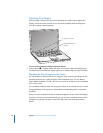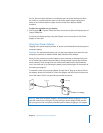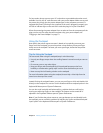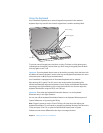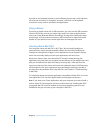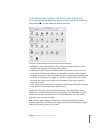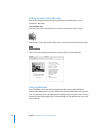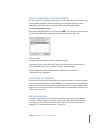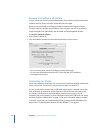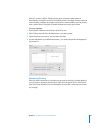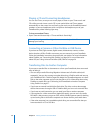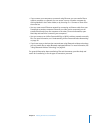24 Chapter 2 Getting to Know Your PowerBook
If you like to use keyboard shortcuts to work efficiently, choose Help > Mac Help from
the menu bar and search for “navigation shortcuts.” You’ll find a list of keyboard
shortcuts for many common procedures and applications.
Using a Mouse
If you have an Apple mouse with a USB connection, you can insert the USB connector
into the USB 2.0 port and use your mouse right away. If you have an Apple wireless
mouse, see “Using Bluetooth Wireless Technology” on page 40 for information about
connecting it. You can purchase a wireless or USB mouse from an Apple Authorized
Reseller or, if you prefer, from the online Apple Store at www.apple.com/store.
Learning About Mac OS X
Your computer comes with Mac OS X v10.4 “Tiger,” which includes Spotlight, an
improved search engine that automatically indexes all of your files; Dashboard, an
interface for putting handy “widgets” or mini-applications at your fingertips; Exposé,
which tiles and neatly displays all your open applications; and much more.
When you’re ready to learn more about Mac OS X and the award-winning iLife
applications that came with your computer, see the Welcome to Tiger booklet that came
with your PowerBook. Also open Mac Help by choosing Help > Mac Help from the
menu bar at the top of the screen and browse the information there. You’ll find plenty
of information for new users, experienced users, and people switching to the Mac. If
you experience any problems while using Mac OS X, see Chapter 5, “Troubleshooting,”
or Mac Help.
For information about the software applications compatible with Mac OS X or to read
more about Mac OS X, check the Apple website at www.apple.com/macosx.
Note: If you want to use Classic applications with your computer, you have to install a
version of Mac OS 9 that supports the Classic environment (see “Installing Mac OS 9”
on page 68). Mac OS 9 can’t be installed as the primary operating system on your
PowerBook, and you can’t start up your computer in Mac OS 9.