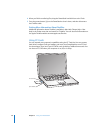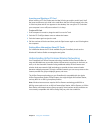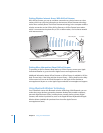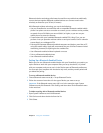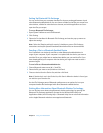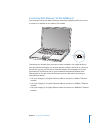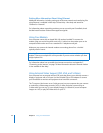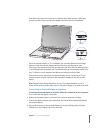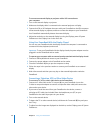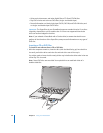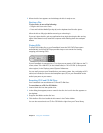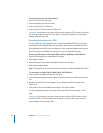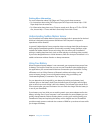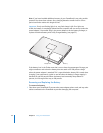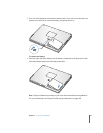46 Chapter 3 Using Your PowerBook
To connect an external display or projector with a VGA connection to
your computer:
1 Turn on the external display or projector.
2 Make sure the display cable is connected to the external projector or display.
3 Connect the DVI-to-VGA adapter that came with your PowerBook to the VGA connector
of the external display or projector, and then connect the adapter to your PowerBook.
Your PowerBook automatically detects the external display.
4 Adjust the resolution on the external display by using the Displays pane of System
Preferences or the Displays icon in the menu bar.
Using Your PowerBook With the Display Closed
You can use your PowerBook with the display closed if the computer is connected to
an external monitor, keyboard, and mouse.
Important: To use your PowerBook with the display closed, the power adapter must be
plugged in to the PowerBook and an outlet.
To operate your computer with an external monitor attached and the display closed:
1 Connect a USB keyboard and mouse to your PowerBook.
2 Connect the power adapter to the PowerBook and an outlet.
3 Close the PowerBook display to put the computer to sleep.
4 Follow the steps in the previous section to connect your PowerBook to an external
display.
5 Wait a few seconds and then press any key on the external keyboard to wake the
PowerBook.
Connecting a Television, VCR, or Other Video Device
To connect a TV, VCR, or other video device to the PowerBook:
1 Connect an S-video cable to the TV out port (Æ) on your PowerBook (or use the
S-video-to-composite adapter to connect a composite video cable) and connect the
other end to your device.
2 If you want to send the sound from your PowerBook to the device, connect a
miniplug-to-RCA cable (not included) from the headphone port (f) on your
PowerBook to the audio input ports on your device.
3 Turn on the external device.
4 To detect the TV or other external device, hold down the Command (x) key and press
the F2 key.
5 To adjust how the images are displayed on the device, use the Displays pane of System
Preferences.