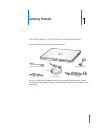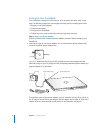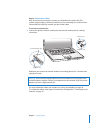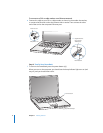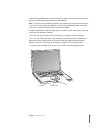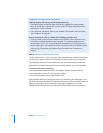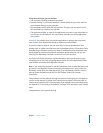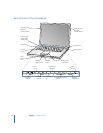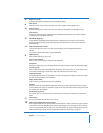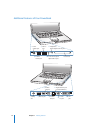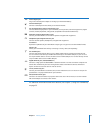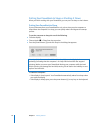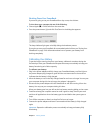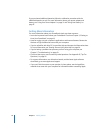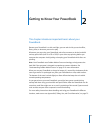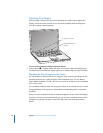Chapter 1 Getting Started 13
¤
Brightness controls
Increase or decrease the brightness of your PowerBook display.
—
Mute control
Mute the volume of the sound coming from the built-in speakers and headphone port.
-
Volume controls
Increase or decrease the volume of the sound coming from the speakers and headphone port.
Num Lock key
Activate the numeric keypad embedded in the PowerBook keyboard. When the numeric keypad is
activated, a green light glows on the key.
i
Video Mode Toggle key
Switch between dual-display mode (extending your desktop across the built-in and an external
display) and video-mirroring mode (presenting the same information on both the built-in and an
external display).
o
Keyboard illumination controls
Increase (
o), decrease (ø), or turn off (O) the brightness of your keyboard illumination.
F11, F12
F11 is preset to open Exposé and F12 opens Dashboard.
C
Media Eject key
Press and hold this key to eject a disc.
Built-in stereo speakers
Listen to music, movies, games, and other multimedia files.
Microphone
Record sounds directly on your hard disk with this microphone (built in under the left speaker grille).
Function (Fn) key
Press and hold to activate customized actions assigned to the function keys (F1 to F12). To learn how
to customize function keys, choose Help > Mac Help and search for “function keys.”
Sleep indicator light
A white light pulsates when the PowerBook is in sleep. The light glows steadily for a short time when
you start up and shut down your PowerBook.
Display release button
Push to release your display and open your PowerBook.
Trackpad
Move the pointer on the PowerBook display with one finger on the trackpad; scroll with two fingers
on the trackpad. See “Using the Trackpad” on page 22 for more information about moving the pointer
and scrolling with the trackpad.
Slot-loading optical drive
Your optical drive can read and write to CDs and DVDs. See “Using Your SuperDrive” on page 47 for
details.
®
Power button
Turn your PowerBook on and off or put it to sleep.
Z
AirPort Extreme/Bluetooth antenna window
With an optional AirPort Extreme Base Station, AirPort Express, or other wireless access point, connect
to the Internet wirelessly. With Bluetooth
®
wireless technology, you can wirelessly connect to devices
such as mice, keyboards, and cell phones. For more information, see “Understanding AirPort Extreme
Wireless Networking” on page 39 and “Using Bluetooth Wireless Technology” on page 40.