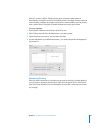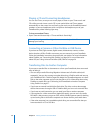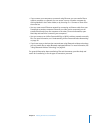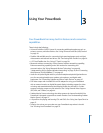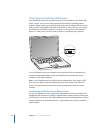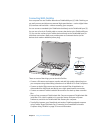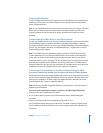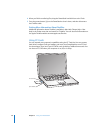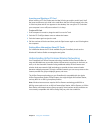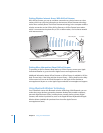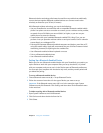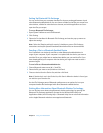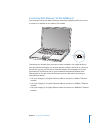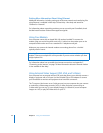Chapter 3 Using Your PowerBook 37
Using FireWire Devices
To use a FireWire device with your computer, connect the device to the computer and
install any software that came with the device. Your computer automatically detects
newly connected devices.
Note: If your PowerBook cannot find the correct software when you connect a FireWire
device, you can either install the software that came with the device or follow the
onscreen prompts to use the Internet to locate, download, and install the correct
software.
Understanding FireWire Devices and Battery Power
You can use FireWire devices, such as certain external hard disks, which are powered by
the PowerBook FireWire connection instead of a separate power adapter. However,
these types of FireWire devices can cause your PowerBook battery to become depleted
faster. If you are using the device for an extended period, it is a good idea to connect
the PowerBook power adapter.
Note: The FireWire ports are designed to support power for FireWire devices (up to
7 watts maximum). You can connect multiple devices to each other and connect the
“daisy chain” of devices to the FireWire port on your computer, but only one device
should get power from the computer. The rest of the devices in the daisy chain should
be powered by separate power adapters. Connecting more than one FireWire device
that gets power from the port can cause problems. If a problem occurs, shut down the
computer, disconnect the FireWire devices, and restart your computer.
Connecting Your PowerBook to Another Computer Using FireWire
If you want to transfer files between your PowerBook and another FireWire-equipped
Macintosh computer, or you have a problem that prevents your computer from starting
up, you can use FireWire Target Disk Mode to connect to another computer. When you
start up your computer in FireWire Target Disk Mode, the other computer can access
your PowerBook as if it were an external hard disk.
Note: When using FireWire Target Disk Mode, it’s a good idea to connect your power
adapter to the PowerBook.
To connect your PowerBook to another computer in FireWire Target Disk Mode:
1 Make sure that your PowerBook is shut down.
2 Use a FireWire cable to connect your PowerBook to another FireWire-equipped
computer.
3 Start up your PowerBook and immediately hold down the T key.
Your PowerBook display shows the FireWire logo. The other computer’s display shows
the PowerBook internal hard disk icon. You can now drag and drop files between the
computers.