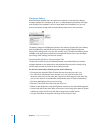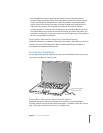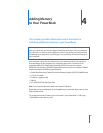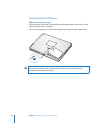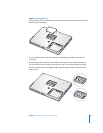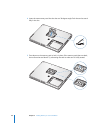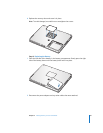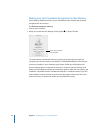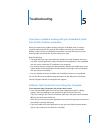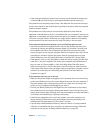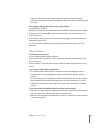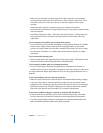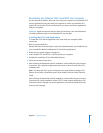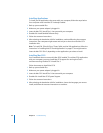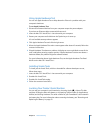62 Chapter 4 Adding Memory to Your PowerBook
Making Sure Your PowerBook Recognizes the New Memory
After installing additional memory in your PowerBook, check whether the computer
recognizes the new memory.
To check the computer’s memory:
1 Start up your computer.
2 When you see the Mac OS desktop, choose Apple () > About This Mac.
The total memory includes the amount of memory that originally came with the
computer plus the new memory you added. For a detailed breakdown of the amount
of memory installed in your computer, open System Profiler by clicking More Info.
If your computer doesn’t recognize the memory or it doesn’t start up correctly, shut
down your PowerBook and check the instructions again to make sure the memory you
installed is compatible with this PowerBook and that it is installed correctly. If you still
have problems, remove the memory and consult the support information that came
with the memory or contact the vendor who provided the memory.
Total memory installed in
your PowerBook