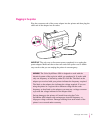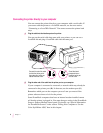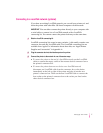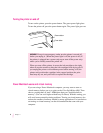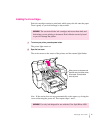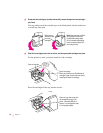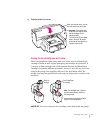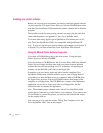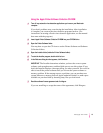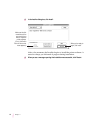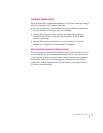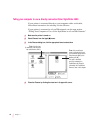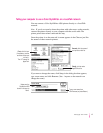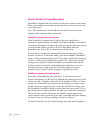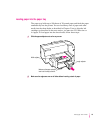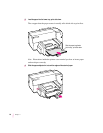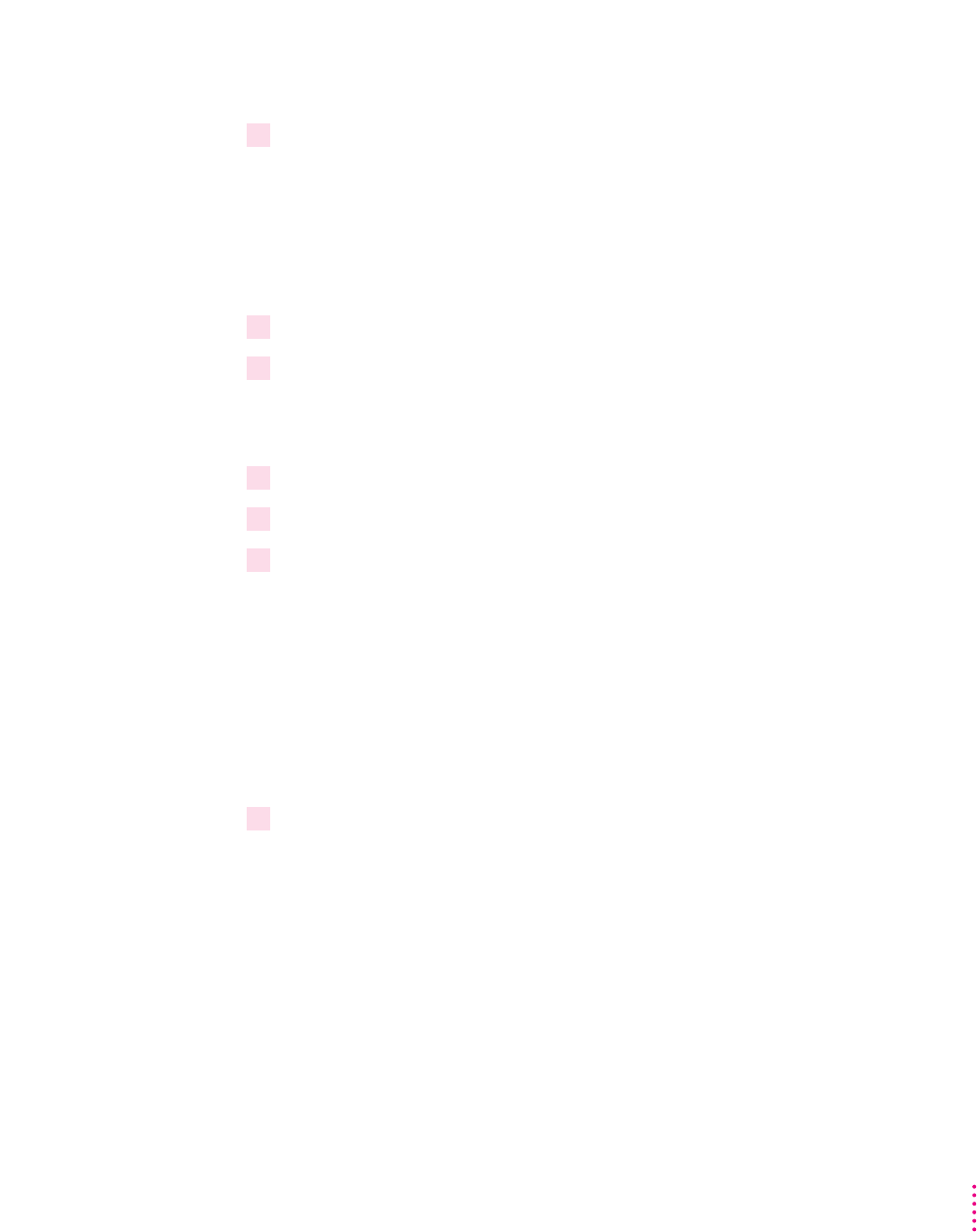
Using the
Apple Printer Software Collection
CD-ROM
1 Turn off any automatic virus-detection applications you have on your Macintosh
computer.
If you don’t, problems may occur during the installation. After installation
is complete, you can turn the virus-detection programs back on. (For
instructions on turning off each virus-detection application, see the manual
that came with the program.)
2 Insert
Apple Printer Software Collection
CD-ROM into your CD-ROM drive.
3 Open the Printer Software folder.
You may have to open the CD icon to see the Printer Software and Software
Collection folders.
4 Open the Installer folder (inside the Printer Software folder).
5 To start the Installer program, double-click its icon.
6 In the Welcome dialog box that appears, click Continue.
IMPORTANT
The Installer determines whether you have the correct system
software, and enough memory and hard disk space to use this printer. If you
don’t, the Installer displays a message telling you what you need. You won’t be
able to install the printer software until you correct the system software or
memory problem. If the message reports a problem, you can purchase new
system software or memory from an Apple-authorized dealer, or make space
available on your hard disk by throwing away files you don’t need.
7 Read the software license agreement and click Agree.
If you are unwilling to accept the terms of the agreement, click Disagree.
13
Setting Up Your Printer