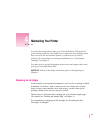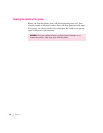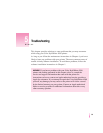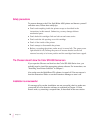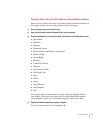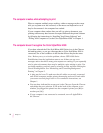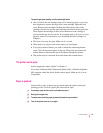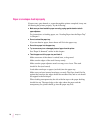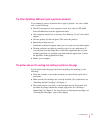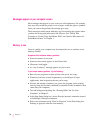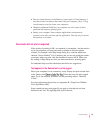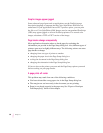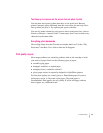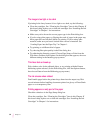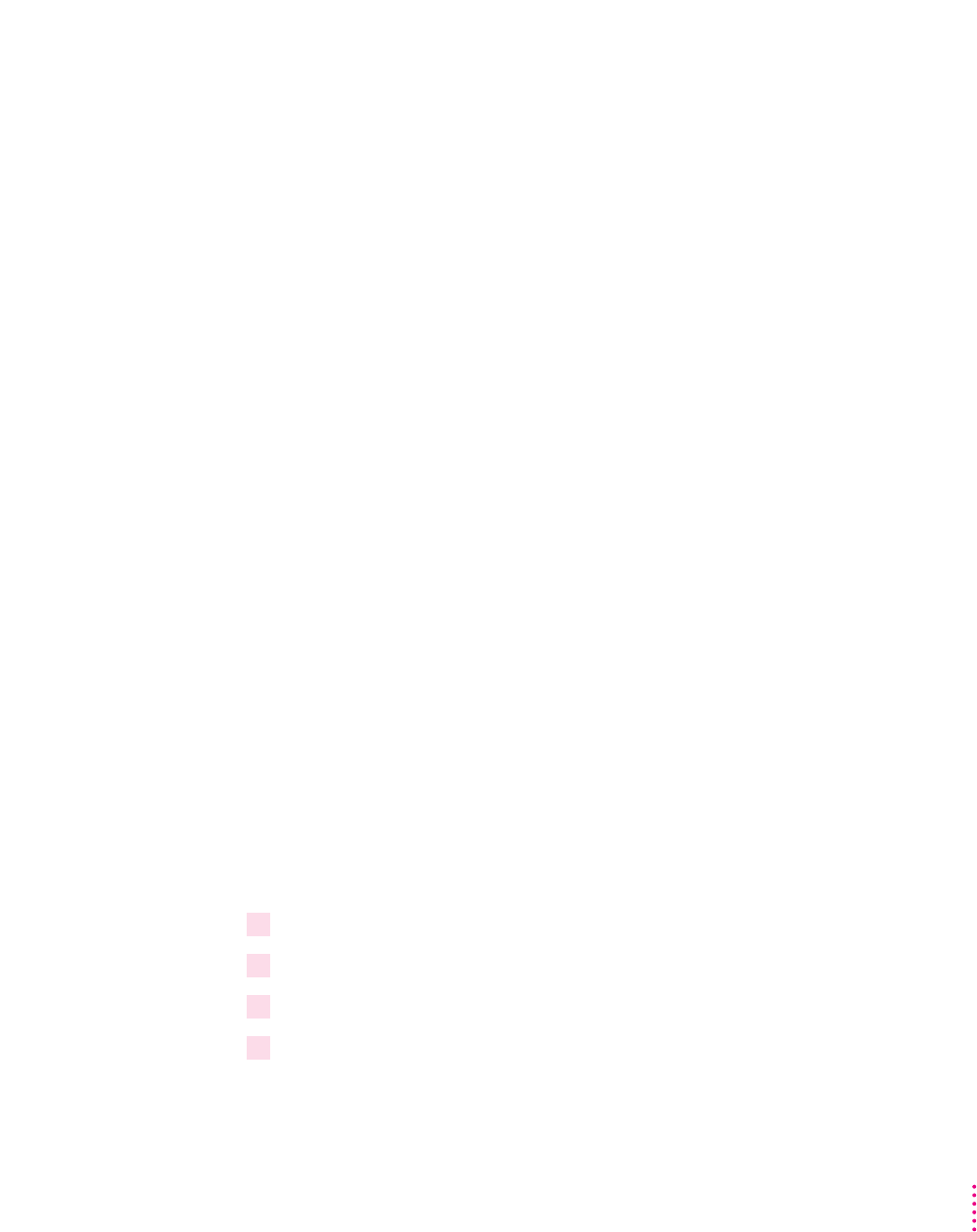
The power light glows steadily, and the resume light blinks.
m One or both of the ink cartridges may not be seated properly, or you may
have forgotten to remove the tape from a new cartridge. Open the front
cover. Remove both cartridges. Holding the black plastic sides of the
cartridge, check to be sure the tape has been removed from the print head.
Then replace the cartridges in the carrier. Make sure each cartridge is
pressed all the way into the carrier. If a cartridge feels at all loose, it is not
properly seated. For instructions, see “Installing the Ink Cartridges” in
Chapter 1.
m The front cover may be open. Make sure it is closed.
m There may be no paper in the lower paper tray. Load paper.
m If you just printed a banner, you need to unload the remaining banner
paper. Tear off the unused paper in the tray. Then press and release the
resume button to advance the end of the banner through the printer.
m The printer may be confused. Press and release the resume button.
The printer seems slow
See the suggestions under “Speed” in Chapter 3.
If you have a Macintosh IIfx, Macintosh Quadra 900, or Macintosh Quadra
950 computer, check the Serial Switch control panel. Make sure it is set to
Compatible.
Paper is jammed
Occasionally a piece of paper may get stuck inside the printer during the
printing process. To clear a paper jam, follow these steps:
1If necessary, open the front cover to see where the jam is.
2Gently pull the paper free.
3 To advance any remaining paper, press and release the resume button.
4 Turn off the printer, then turn it on again.
75
Troubleshooting