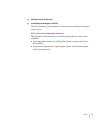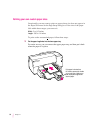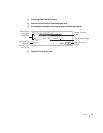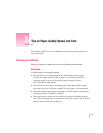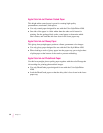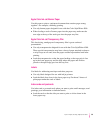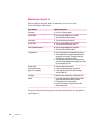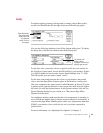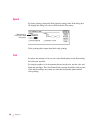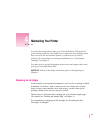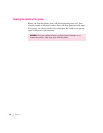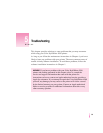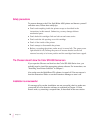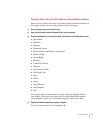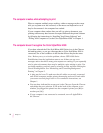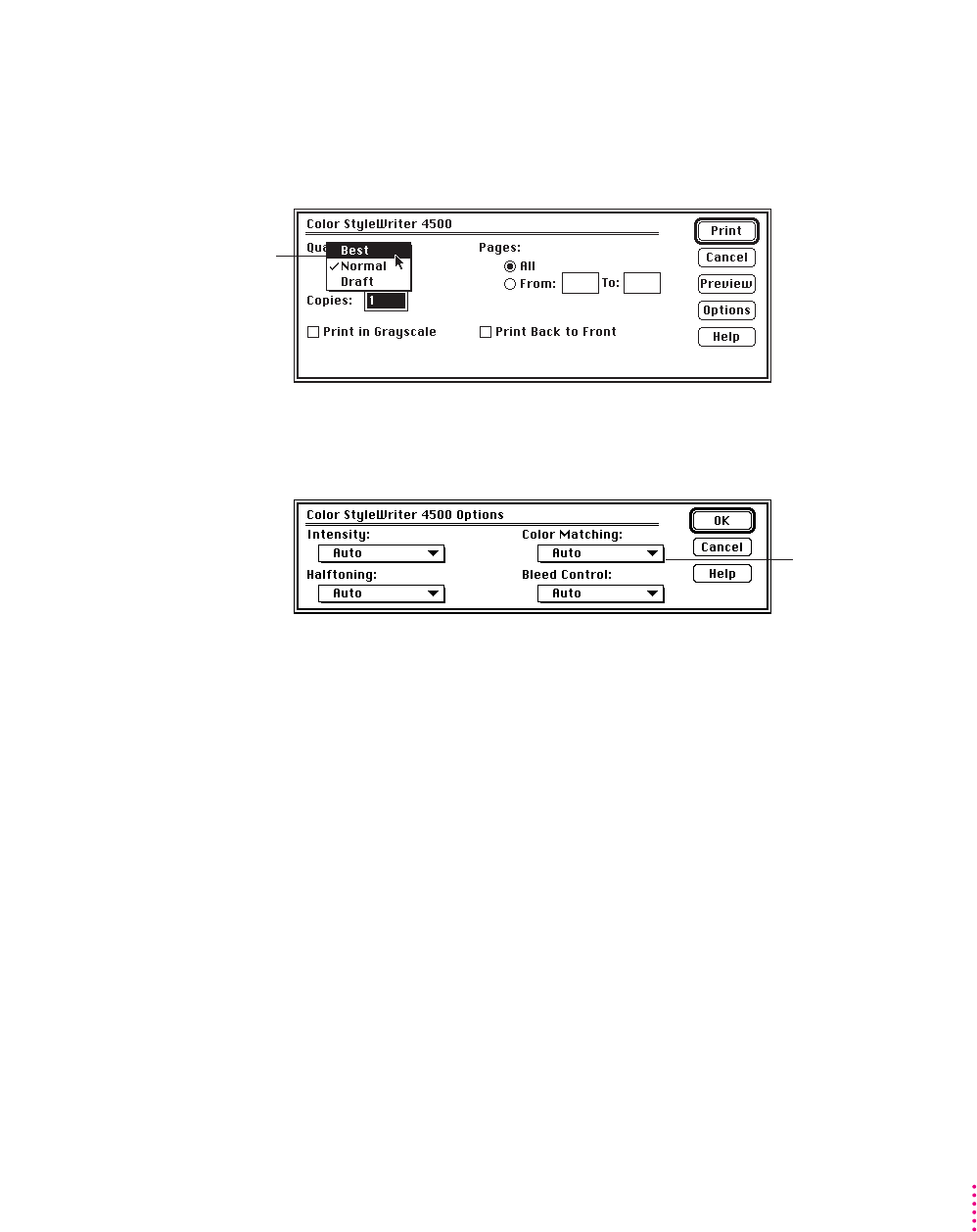
Quality
For highest-quality printing of photographs or images, choose Best quality,
use the color PhotoGrade ink cartridge and print on PhotoGrade papers.
Also use the following selections in the Color Options dialog box. (To display
the dialog box, click the Color button in the Print dialog box.)
For the best color, you need to choose a specific profile for your monitor. In
the ColorSync control panel, choose the D50 profile for your monitor. If there
is no D50 available for your monitor, choose Apple Multiple Scan 17 – D50.
The D50 profile gives you better “warm” colors.
For the best visual match between the colors on your monitor and printed
colors, select the Page-White Gamma option in the Monitors control panel.
(On some computers, the control panel is called Monitors & Sound.) To select
a gamma option, open the Monitors control panel, then hold down the Option
key while you click the Options button. In the Options window, click the Use
Special Gamma checkbox to put a check in it. Then choose Page-White
Gamma from the menu.
On a multiscan monitor, make sure that the color temperature, or intensity, is
set to 9300 K (the default setting). See the monitor manual for instructions. If
you select the Page-White Gamma option with a color temperature other than
9300 K, your monitor colors could look too red or too blue compared to
printed colors.
For more information, see “Adjusting Color Options” in Chapter 2.
65
Tips on Paper, Quality, Speed, and Cost
Select Best quality.
Best quality takes
longer to print, but
you get better
quality—even on
plain paper.
For the best color
printing, choose
ColorSync from the Color
Matching pop-up menu.