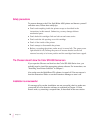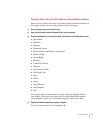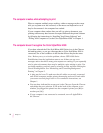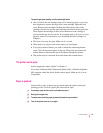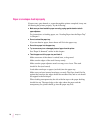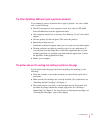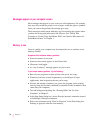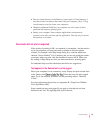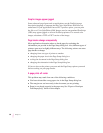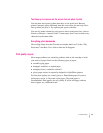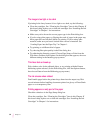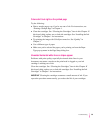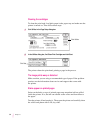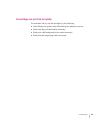Messages appear on your computer screen
Most messages that appear on your screen are self-explanatory. For example,
they may tell you that the printer is out of paper or that the paper is jammed.
Once you correct the problem, the message goes away.
These messages usually mean what they say. Occasionally they appear when
you have the wrong port indicated in the Chooser. See “Telling Your
Computer to Use the Color StyleWriter 4500” and “Special Information for
PowerBook Owners” in Chapter 1.
Memory is low
Once in a while, your computer may be temporarily low on random-access
memory (RAM).
Symptoms that indicate a memory problem:
m Some documents do not print.
m Some text incorrectly appears in the Geneva font.
m Characters look jagged.
m An “out of memory” message appears on your screen.
If you have a memory problem, try the following:
m Run only one program at a time; quit the ones you’re not using.
m If memory has been severely fragmented, you should quit all open
applications, then reopen just the one you’re using.
m Increase the amount of memory you give to the program you’re printing
from by using the Get Info command (as explained in the instructions that
came with your computer)
m Tu rn off background printing. See “Printing While You Use Your
Computer” in Chapter 2.
m In the Page Setup dialog box, choose Portrait (normal) orientation instead
of Landscape (sideways) orientation.
m Print color documents using “Print in Grayscale” in the Print dialog box.
Printing in grayscale takes the least memory.
78
Chapter 5