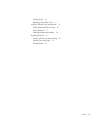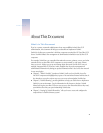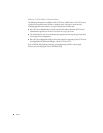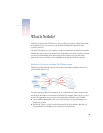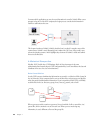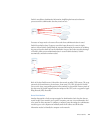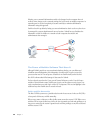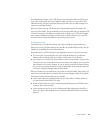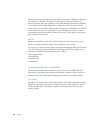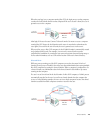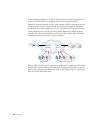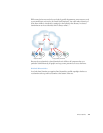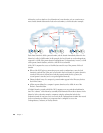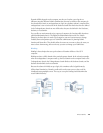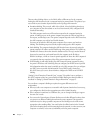What Is NetInfo?
13
If an administrator changes a user’s UID, the user may no longer be able to modify or even
access files and directories she created. Likewise, if the user logs in as a user whose UID is
different from the UID used to create the files and directories, the user will no longer have
owner access privileges for them.
When you define a user, the UID for the user is automatically assigned and stored in the
user’s record in NetInfo. The Server Admin Users & Groups module lets you change the UID
of users if you need to. You might, for example, need to change a user’s UID when merging
users created on different servers into one new server or cluster of servers; the same UID
may have been associated with different users on the previous servers.
Home Directories
A home directory is a location for storing a user’s personal files and system preferences.
Other users can see your home directory and read files in its Public folder, but they can’t (by
default) access anything else in your home directory.
Home directories are defined using the same applications you use to set up user accounts:
m
If you set up the account using the Users pane of System Preferences, a local home
directory named using the user’s short name is created in the /Users directory.
m
If you create a user on Mac OS X Server with the Users & Groups module, you have more
control over the user’s home directory name and location. For example, you can store the
home directory on a remote computer, or you can specify a name for the home directory.
You can also set up home directories to mount automatically on the computer where the
user logs in, using the Sharing module of Server Admin.
When you define a user’s home directory, its location is stored in NetInfo. Various Mac OS X
processes use the home directory location. Here are several examples of Mac OS X activities
that depend on home directory data stored in NetInfo:
m
A user’s home directory is displayed when the user clicks Home in a Finder window or
chooses Home from the Finder’s Go menu.
m
Home directories that are set up for mounting automatically appear in the Finder on the
computer where the user logs in.
m
System preferences you set up, such as Desktop and folder backgrounds, take effect as
soon as you log in. These preferences are stored in the Preferences folder in your home
directory.