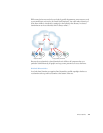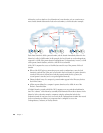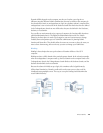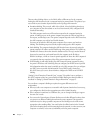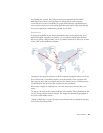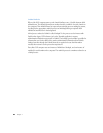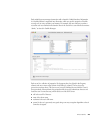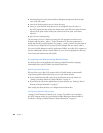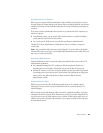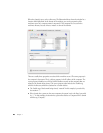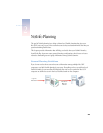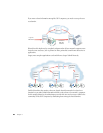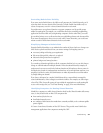What Is NetInfo? 25
Setting Up Search Policies
When a process requests NetInfo administrative data, the default search policy is to search
the login hierarchy, starting with the local domain, then proceeding toward the root domain
until the needed data is located. Binding determines the order in which parent domains are
searched.
If you want to extend administrative data searches on a particular Mac OS X computer, you
have these options:
m Using Directory Setup, you can specify other NetInfo domains to search if the default
search path does not lead to the data needed.
m You can also specify LDAP servers to search after searching the default hierarchy.
The Mac OS X Server Administrator’s Guide tells you how to customize a computer’s
search policy.
Note: In the remainder of this document, “login hierarchy” is used to refer to the NetInfo
domains visible after a user logs in, even though additional domains may be visible if the user
has set up a custom search policy.
Managing NetInfo Data
NetInfo administrative data is created and updated automatically when you use Mac OS X
administration applications:
m On computers running Mac OS X, settings you define using System Preferences
automatically create and update NetInfo data used by various Mac OS X processes.
m On Mac OS X Server, you can also use System Preferences, but the preferred application
for managing server users and services is Server Admin. For information on using Server
Admin, refer to the online help for Server Admin and to the Mac OS X Server
Administrator’s Guide.
Viewing NetInfo Data
While you can use the Mac OS X administration applications to view NetInfo settings
indirectly, if you want to view the exact information stored in a particular domain, use
NetInfo Manager.
When you first start NetInfo Manager, which is located in /Applications/Utilities/, it displays
information for the local domain. If the domain has a parent, you can click the globe at the
top of the pane to view it. If that domain also has a parent, click the globe again, and so on
until the root domain is displayed. Alternatively, you can open a domain by choosing Open
from the Domain menu.