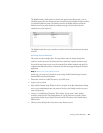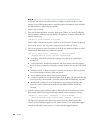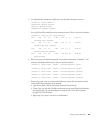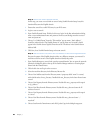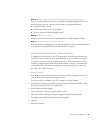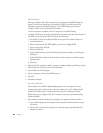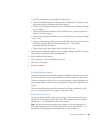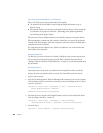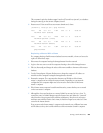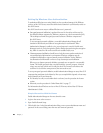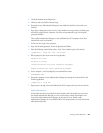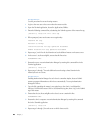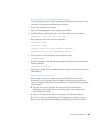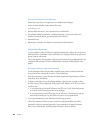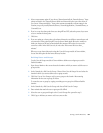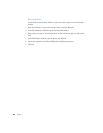Setting Up NetInfo Hierarchies 61
5 Select an automount option. If you choose “Mount dynamically in /Network/Servers,” share
points are listed in the /Network/Servers folder and mount when the user selects them. If
you choose “Mount statically in,” share points mount automatically at client startup in the
location you specify, usually/Network/Servers, /Network/Applications, /Network/Library, or
/Network/Users.
6 If you’ve set up the share point for access using AFP and NFS, select the protocol you want
to use to mount the share point.
7 Click Save.
8 If you are setting up a share point so that home directories are visible to network users and
you mount the share point using AFP, use the Server Admin Apple file service module to
make sure that users will not be automatically disconnected when they do not use the
server for a while. In the Idle Users tab, do not select “Disconnect idle users after _
minutes.”
When you set up home directories using the Users & Groups module of Server Admin,
choose the share point for the home directory location.
Defining Users and Groups
Use the Users & Groups module of Server Admin to define user and group records in
NetInfo domains:
1 Open Server Admin on the server where the domain to which you want to add the user or
group resides.
2 In the General tab, click Users & Groups. Choose Show Users & Groups List and select the
domain in which you want to define user or group records.
3 Click New User or New Group to add a user or group to the domain. After entering
information for the user or group, click Save.
To create the user or group by copying an existing user or group in a different NetInfo
domain:
1 In the General tab, click Users & Groups and choose Find Users & Groups.
2 Enter criteria that match the user or group and click Find.
3 Select the user or group and drag it to the Users & Groups List opened in step 2.
4 Click Copy to indicate you want to add a user, not an alias.