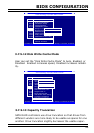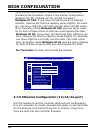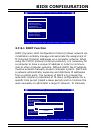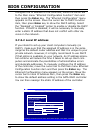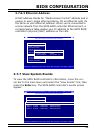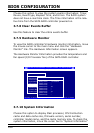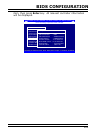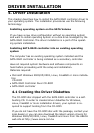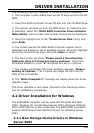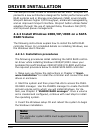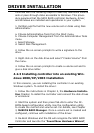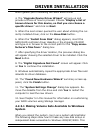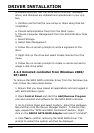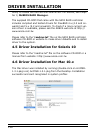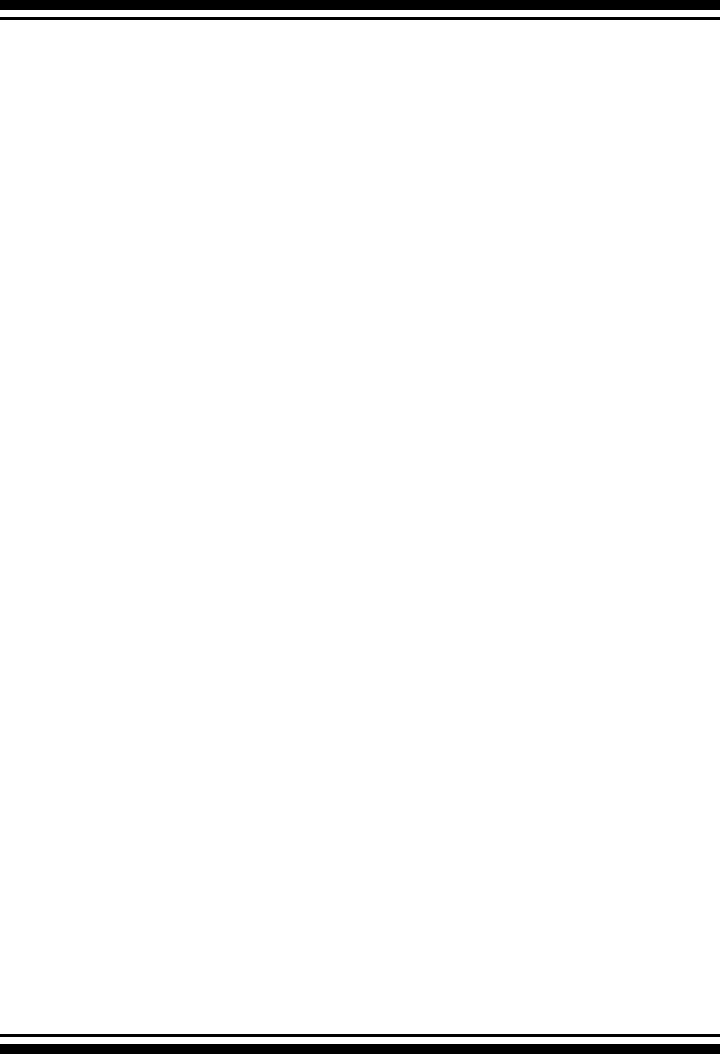
DRIVER INSTALLATION
103
The following steps are required to create the driver diskettes:
1. The computer system BIOS must be set to boot-up from the CD-
ROM.
2. Insert the SATA Controller Driver CD disc into the CD-ROM drive.
3. The system will boot-up from CD-ROM Drive; to create the driv-
er diskettes, select the “SATA RAID controller Driver Diskette
Make Utility”, and a screen with several choices will be displayed.
4. Move the highlight bar to the “Create Driver Disk” entry and
press Enter.
5. The screen queries the SATA RAID controller support driver
database and displays a list of available drivers. Move the highlight
bar to the correct driver entry and press Enter to select.
6. The next screen will show “Please insert a formatted dis-
kette into drive A:!! Press any key to continue”. Insert the
formatted diskette in drive “A” and press any key to continue.
7. The window will display the driver building message: ”Now is
writing to Cylinder…” as it copies the image le from the CD-
ROM to Driver Diskette.
8. The “Write Complete !!” message will display when the driver
diskette ready.
The driver diskette is now made. Proceed to the following instruc-
tion for installation procedures.
4.2 Driver Installation for Windows
The SATA RAID controller can be used with Microsoft Windows
2000, Windows XP, and Windows Server 2003. Windows 2003 64-
bit for AMD Opteron is also supported. The SATA RAID controllers
support SCSI Miniport and StorPort Drivers for Windows Server
2003.
4.2.1 New Storage Device Drivers in Windows
Server 2003