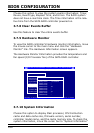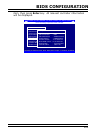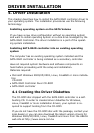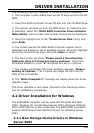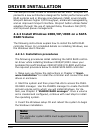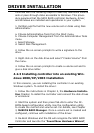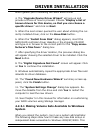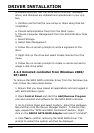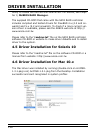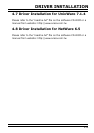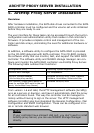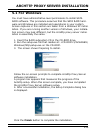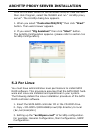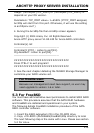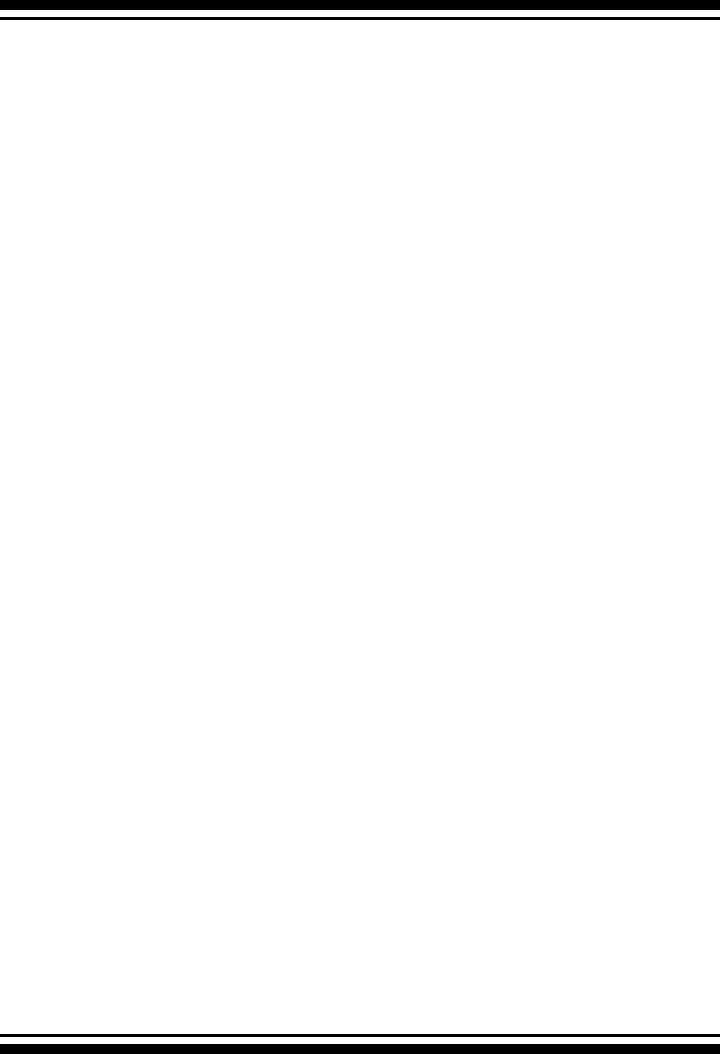
DRIVER INSTALLATION
108
procedure assumes that the SATA RAID controller hardware,
driver, and Windows are installed and operational in your sys-
tem.
1. Partition and format the new arrays or disks using Disk Ad-
ministrator:
a. Choose Administrative Tools from the Start menu.
b. Choose Computer Management from the Administrative Tools
menu.
c. Select Storage.
d. Select Disk Management.
2. Follow the on-screen prompts to write a signature to the
drive.
3. Right click on the drive and select Create Volume from the
menu.
4. Follow the on-screen prompts to create a volume set and to
assign a disk drive letter.
4.2.4 Uninstall controller from Windows 2000/
XP/2003
To remove the SATA RAID controller driver from the Windows sys-
tem, follow the instructions below.
1. Ensure that you have closed all applications and are logged in
with administrative rights.
2. Open Control Panel and start the Add/Remove Program
icon and uninstall and software for the SATA RAID controller.
3. Go to Control Panel and select System. Select the Hardware
tab and then click the Device Manager Button. In Device Man-
ager, expand the “SCSI and RAID Controllers” section. Right
click on the ARECA SATA RAID Adapter and select “uninstall”.
4. Click Yes to conrm removing the SATA RAID driver. The
prompt to restart the system will then be displayed.