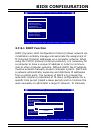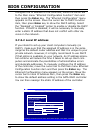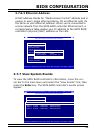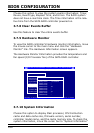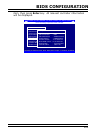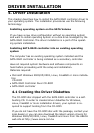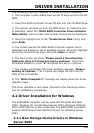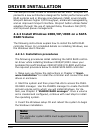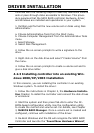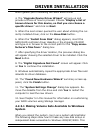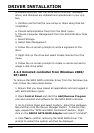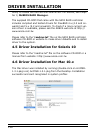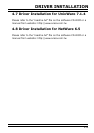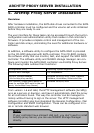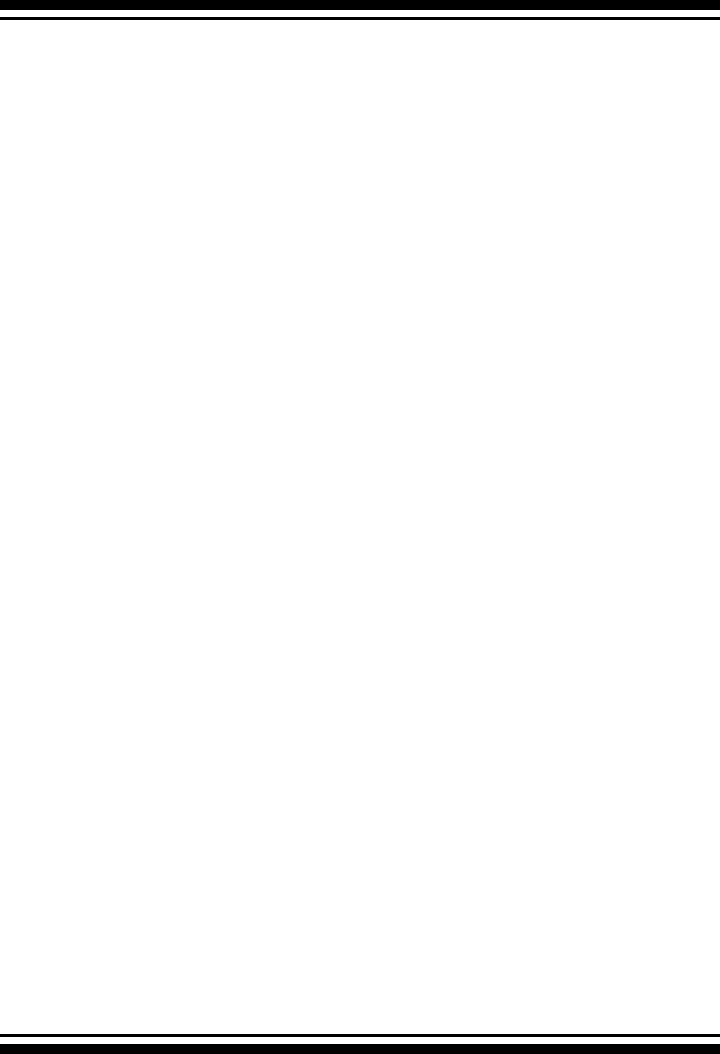
DRIVER INSTALLATION
105
4. Press F6 as soon as the Windows screen shows ”Setup is
inspecting your Computer’s hardware Conguration”. A
message stating “Press F6 to specify thrid-party RAID con-
troller” will display during this time. This must be done or else
the Windows installer will not prompt for the driver for from the
SATA RAID controller and the driver diskette will not be recog-
nized.
5. The next screen will show: “Setup could not determine the
type of one or more mass storage device installed in your
system. ”Selected “specify additional SCSI adapter” by pressing
S.
6. Window will prompt to place the “Manufacturer-supplied
hardware support disk” into oppy drive A: Insert the SATA
RAID series driver diskette in drive “A:” and press Enter.
7. Window will check the oppy; select the correct card and
CPU type for your hardware from the listing and press Enter to
install it.
8. After Windows scans the hardware and nds the controller, it
will display:
“Setup will load support for the following Mass Storage
devices:”
“Windows 2K, XP,2K3 (ARC1XX0) SATA PCI-X (or PCI-
Express) RAID Controller”. Press Enter to continue and copy
the driver les. From this point on, simply follow the Microsoft
Windows installation procedure. Follow the on-screen instruc-
tions, responding as needed, to complete the installation.
9. After the installation is completed, reboot the system to load
the new drivers / operating system.
10. See Chapter 5 in this manual to customize your RAID vol-
ume sets using Storage manager.
4.2.2.2 Making Volume Sets Available to Windows
System
When you reboot the system, log in as a system administrator.