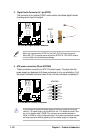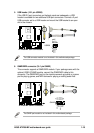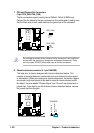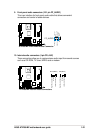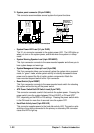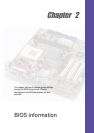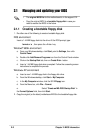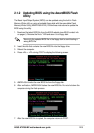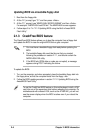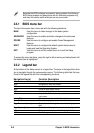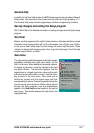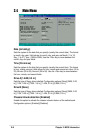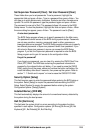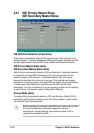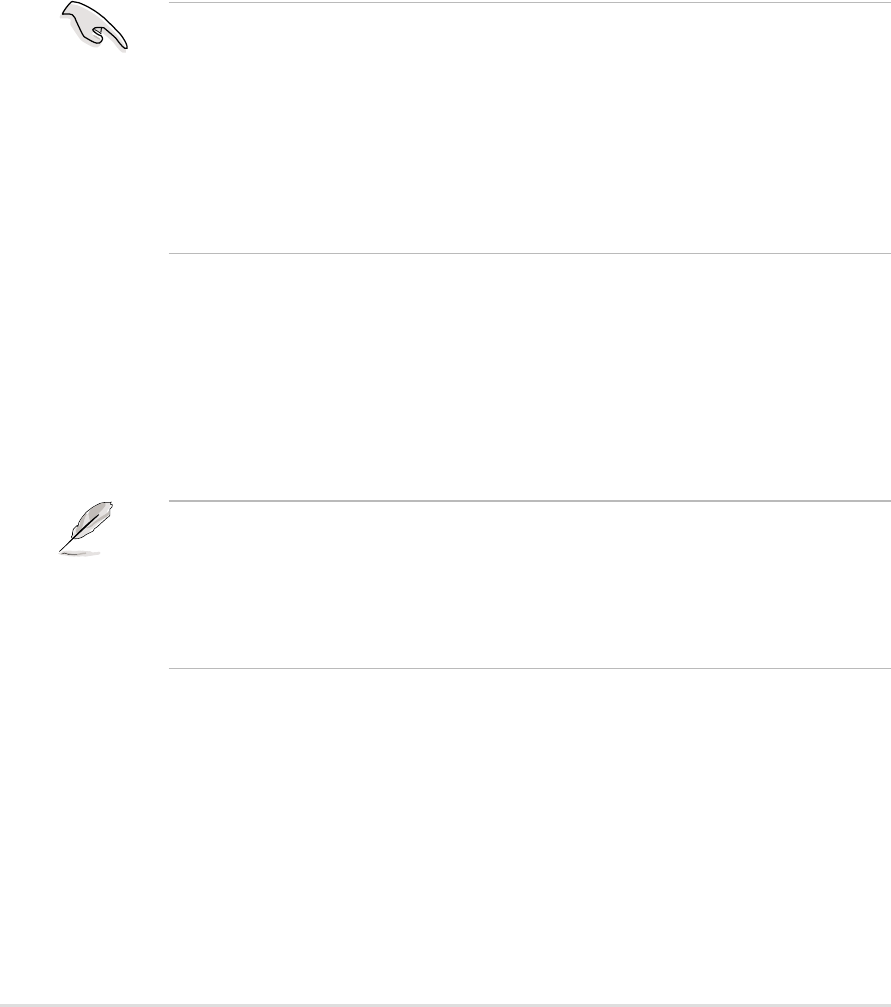
2-4
Chapter 2: BIOS Information
Updating BIOS via a bootable floppy disk
1. Boot from the floppy disk.
2. At the “A:\” prompt, type “C:\” and then press <Enter>.
3. At the “C:\” prompt, type “AWDFLASH/ BIOSFILENAME” and then <Enter>.
For example: “AWDFLASH/ aw0702.bin” The AWDFLASH screen appears.
4. Follow steps 5 to 7 in “2.1.2 Updating BIOS using the Built-in Award BIOS
Flash Utility.”
2.1.3 CrashFree BIOS feature
The CrashFree BIOS feature allows you to boot the computer from a floppy disk
and update the BIOS in case the original BIOS fails or gets corrupted.
1. You must have a bootable floppy disk ready before updating the
BIOS.
2. The bootable floppy disk could be the one that you created
following the procedure in section 2.1.1, and should contain the
AWDFLASH.EXE utility.
3. If the BIOS fails (ROM data or codes are corrupted), a message
appears during POST indicating the failure.
To update the BIOS:
1. Turn on the computer, and when prompted, place the bootable floppy disk into
the floppy drive, so that the computer boots from the floppy disk.
2. Follow the BIOS update procedure in section “2.1.2 Updating BIOS using the
AwardBIOS Flash Utility.”
To use the CrashFree BIOS feature on this motherboard, install a VGA
card into one of the expansion slots before rebooting the computer. On
motherboards with onboard VGA, such as the A7V8X-MX, you will not
see the screen display when the BIOS crashes even if you reboot the
computer.