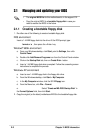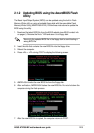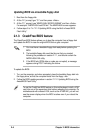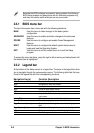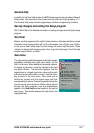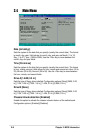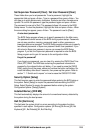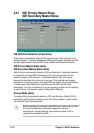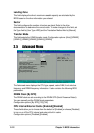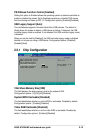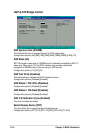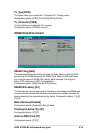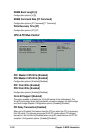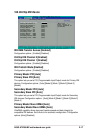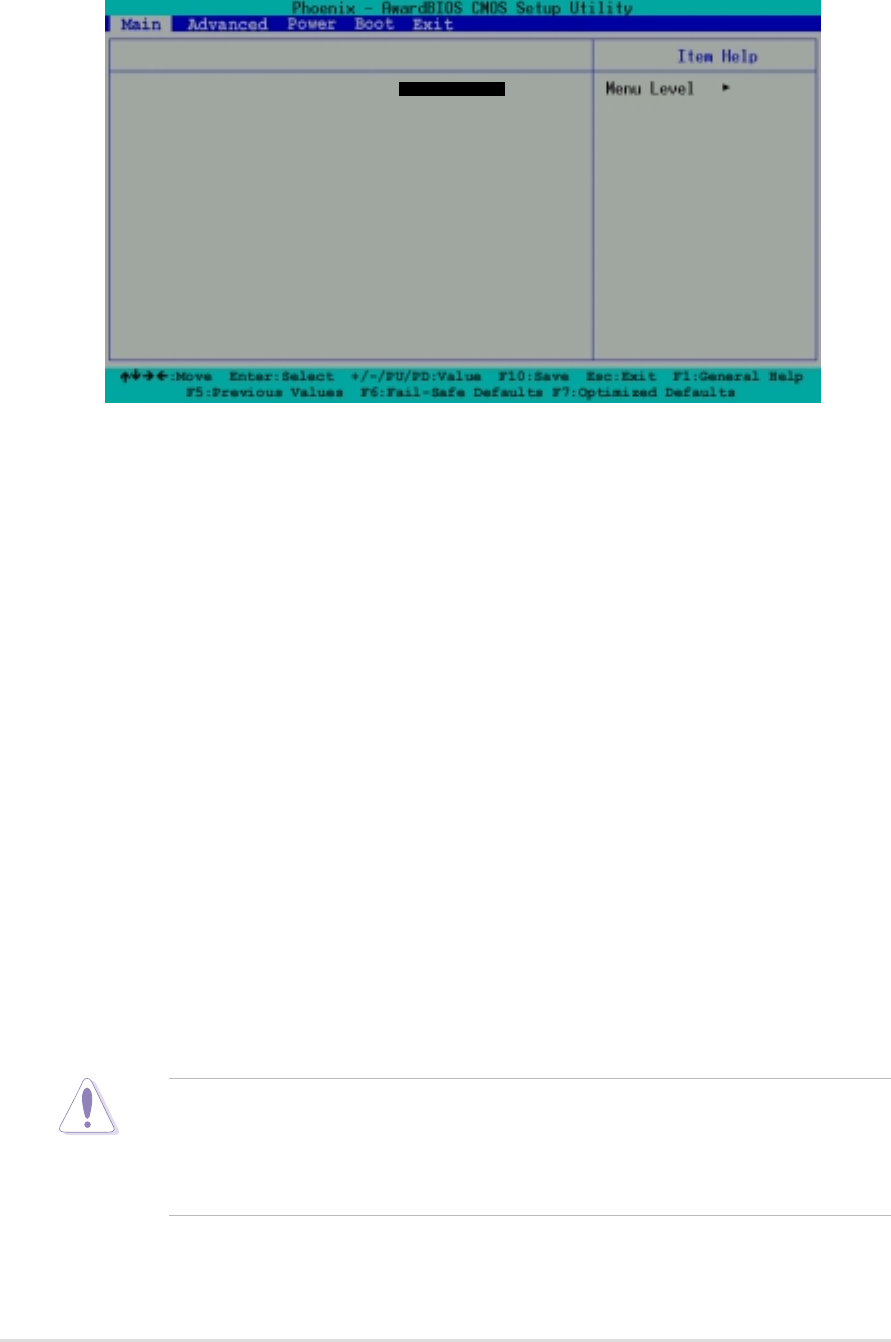
2-10
Chapter 2: BIOS Information
2.4.1 IDE Primary Master/Slave
IDE Secondary Master/Slave
IDE HDD Auto-Detection [Press Enter]
Press enter to automatically detect an IDE hard disk drive, if the hard drive is not
already detected. In cases of undetected HDDs, pressing enter will detect the HDD
and then open access to both the IDE Primary Master and Access Mode fields.
IDE Primary Master/Slave [Auto]
IDE Secondary Master/Slave [Auto]
Select [Auto] to automatically detect an IDE hard disk drive. If automatic detection
is successful, the setup BIOS automatically fills in the correct values for the
remaining fields on this sub-menu. If automatic detection fails, this may be
because the hard disk drive is too old or too new. If the hard disk was already
formatted on a previous system, the setup BIOS may detect incorrect parameters.
In these cases, select [Manual] to manually enter the IDE hard disk drive
parameters. If no drive is installed or if you are removing a drive and not replacing
it, select [None]. Configuration options: [None] [Auto [Manual]
Access Mode [Auto]
The default [Auto] automatically detects an IDE hard disk drive. Select [CHS] in
coordination with the [Manual] setting of the IDE Primary Master in order to enter
the Hard Disk Drive values manually.
To auto-detect the
HDD’s size, head...on
this channel.
IDE Primary Master
IDE HDD Auto-Detection [Press Enter]
IDE Primary Master [Auto]
Access Mode [Auto]
Capacity 40020 MB
Cylinder 19158
Head 16
Precomp 0
Landing Zone 19157
Sector 255
Transfer Mode UDMA 2
Before attempting to configure a hard disk drive, make sure you have
the correct configuration information supplied by the drive
manufacturer. Incorrect settings may cause the system to fail to
recognize the installed hard disk.