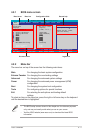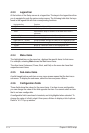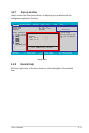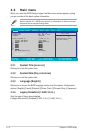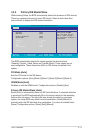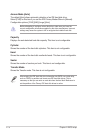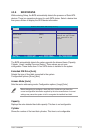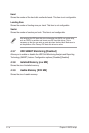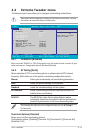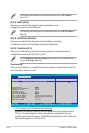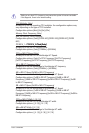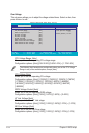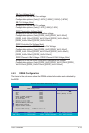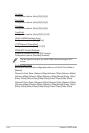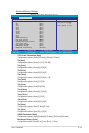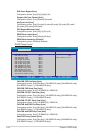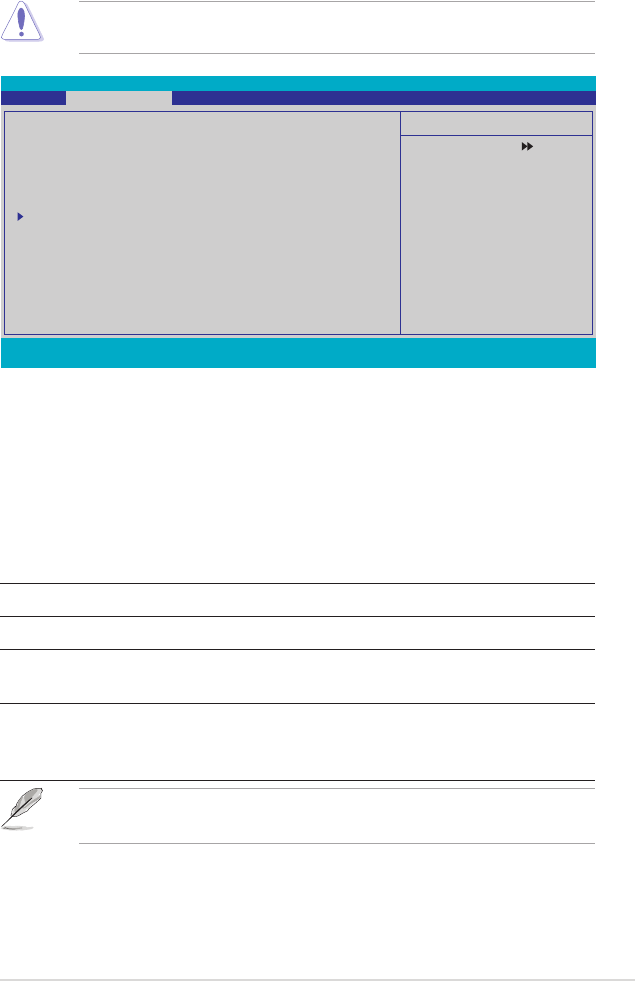
ASUS Crosshair 4-19
4.4 Extreme Tweaker menu
The Extreme menu items allow you to congure overclocking-related items.
Phoenix-Award BIOS CMOS Setup Utility
Main Extreme Tweaker Advanced Power Boot Tools Exit
Select Menu
Item Specic Help
Press [Enter] to select
overclock prole.
LinkBoost [Enabled]
AI Tuning [Auto]
x Overclock Options Disabled
x N.O.S Mode Auto
x N.O.S Sensitivity Normal
x N.O.S Overclock 3%
x Overclocking
x Over Voltage
DRAM Conguration
SLI-Ready Memory [Disabled]
x SLI-Ready Memory CPUOC CPUOC 0%
AMD Live! [Disabled]
AMD Cool ‘n’ Quiet Function [Disabled]
NVIDIA GPU Ex [Disabled]
F1:Help ↑↓ : Select Item -/+: Change Value F5: Setup Defaults
ESC: Exit →←: Select Menu Enter: Select SubMenu F10: Save and Exit
4.4.1 LinkBoost [Enabled]
When you install 7900GTX or 7950 GX2 graphics card, this model will auto overclock to get a
better performance. Conguration options: [Disabled] [Enabled]
4.4.2 AI Tuning [Auto]
Allows selection of CPU overclocking options to achieve desired CPU internal
frequency. Selct either one of the preset overclocking conguration options:
Manual Allows you to individually set overclocking parameters.
Auto Loads the optimal settings for the system.
Standard Loads the standard settings for the system.
AI Overclock Loads overclocking proles with optimal parameters for
stability when overclocking.
AI N.O.S. The ASUS Non-delay Overclocking System feature
intelligently determines the system load and automatically
boosts the performance for the most demanding tasks.
The following item becomes user-congurable when you set AI Tuning to
[AI Overclock]
Overclock Options [Disabled]
Allows you to set the overclocking options.
Conguration options: [Disabled] [Overclock 3%] [Overclock 5%] [Overclock 8%]
[Overclock 10%]
Take caution when changing the settings of the Extreme menu items. Incorrect
eld values can cause the system to malfunction.