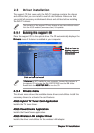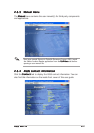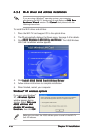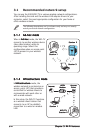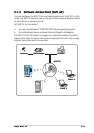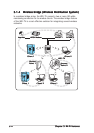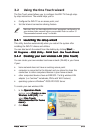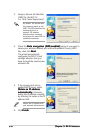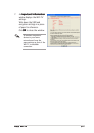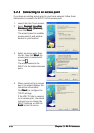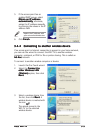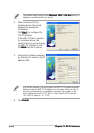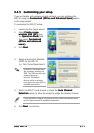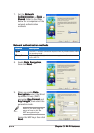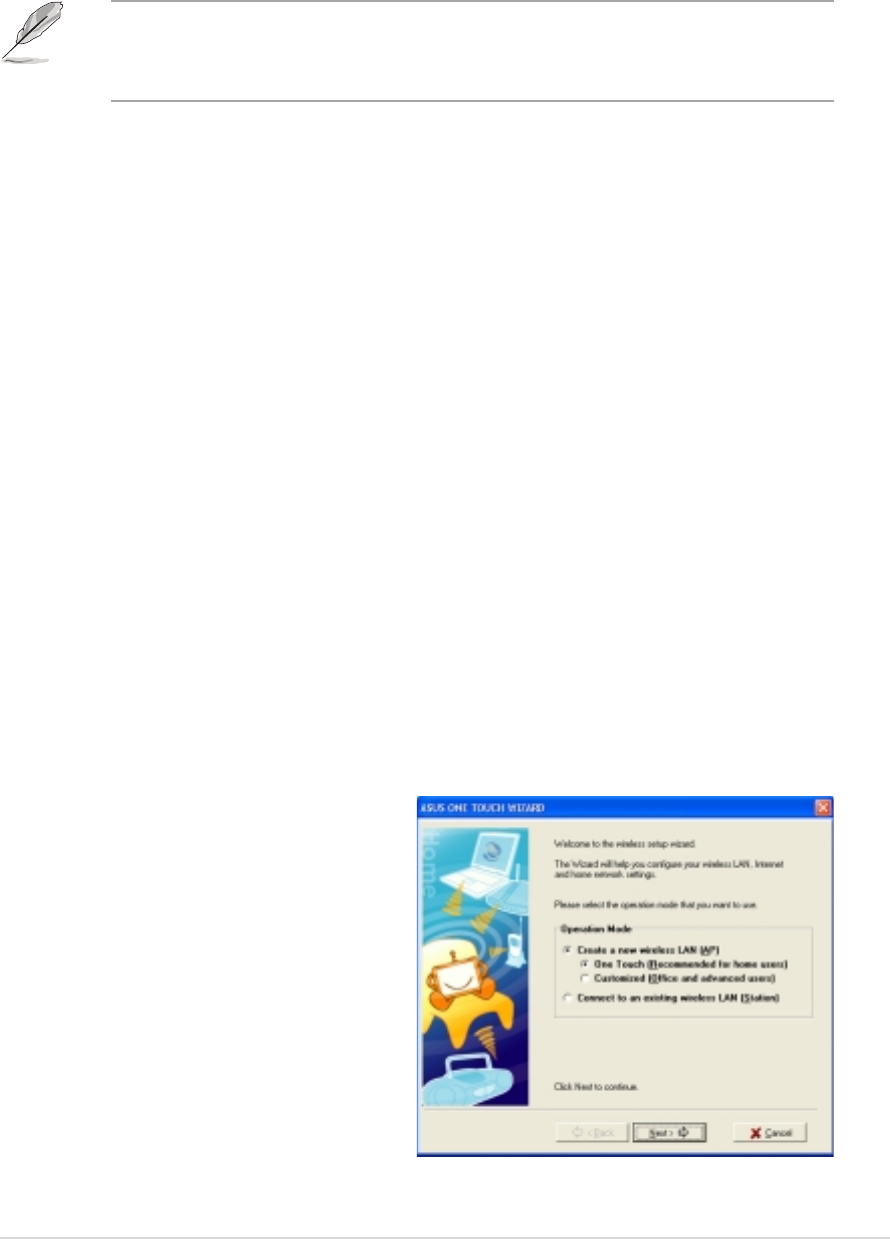
ASUS WiFi-TVASUS WiFi-TV
ASUS WiFi-TVASUS WiFi-TV
ASUS WiFi-TV
3-53-5
3-53-5
3-5
3.2 Using the One Touch wizard
The One Touch wizard allows you to configure the WiFi-TV through step-
by-step instructions. The wizard helps you to:
• Configure the WiFi-TV as an access point, and
• Set the Internet connection sharing feature.
Make sure that you have selected the most appropriate configuration for
your wireless home network before you proceed. Refer to section 3.1
“Recommended network setup” for details.
3.2.13.2.1
3.2.13.2.1
3.2.1
Launching the setup wizardLaunching the setup wizard
Launching the setup wizardLaunching the setup wizard
Launching the setup wizard
This utility launches automatically when you restart the system after
installing the WiFi-TV drivers and utilities.
You can also launch the wizard from the desktop by clicking
StartStart
StartStart
Start >
All Programs All Programs
All Programs All Programs
All Programs >
ASUS Utility ASUS Utility
ASUS Utility ASUS Utility
ASUS Utility >
WLAN Card WLAN Card
WLAN Card WLAN Card
WLAN Card >
One Touch WizardOne Touch Wizard
One Touch WizardOne Touch Wizard
One Touch Wizard.
3.2.23.2.2
3.2.23.2.2
3.2.2
Creating your own wireless LAN (One Touch)Creating your own wireless LAN (One Touch)
Creating your own wireless LAN (One Touch)Creating your own wireless LAN (One Touch)
Creating your own wireless LAN (One Touch)
You can create your own wireless local area network (WLAN) in your home
if your:
• home network does not have an existing access point
• computer is connected to the Internet and you intend to share this
connection to other computers/devices in your home network
• other computers/devices have an IEEE 802.11a/b/g wireless LAN
adapter (i.e. Centrino™ notebooks, PDAs with Wi-Fi feature)
• operating system is Windows
®
2000/XP/2003 Server
To create your own wireless LAN:
1. In the
Operation ModeOperation Mode
Operation ModeOperation Mode
Operation Mode
section, select
Create a newCreate a new
Create a newCreate a new
Create a new
Wireless LAN (AP)Wireless LAN (AP)
Wireless LAN (AP)Wireless LAN (AP)
Wireless LAN (AP), then
select
One TouchOne Touch
One TouchOne Touch
One Touch
(Recommended for home(Recommended for home
(Recommended for home(Recommended for home
(Recommended for home
users)users)
users)users)
users).
2. Click
NextNext
NextNext
Next.